-
keyboard_arrow_right keyboard_arrow_down
-
keyboard_arrow_right keyboard_arrow_down
-
keyboard_arrow_right keyboard_arrow_down
-
keyboard_arrow_right keyboard_arrow_down
-
keyboard_arrow_right keyboard_arrow_down
-
keyboard_arrow_right keyboard_arrow_down
-
keyboard_arrow_right keyboard_arrow_down
-
keyboard_arrow_right keyboard_arrow_down
-
keyboard_arrow_right keyboard_arrow_down
-
-
keyboard_arrow_right keyboard_arrow_down
-
keyboard_arrow_right keyboard_arrow_down
-
keyboard_arrow_right keyboard_arrow_down
-
keyboard_arrow_right keyboard_arrow_down
-
keyboard_arrow_right keyboard_arrow_down
-
keyboard_arrow_right keyboard_arrow_down
-
keyboard_arrow_right keyboard_arrow_down
-
-
keyboard_arrow_right keyboard_arrow_down
-
keyboard_arrow_right keyboard_arrow_down
-
keyboard_arrow_right keyboard_arrow_down
-
keyboard_arrow_right keyboard_arrow_down
-
keyboard_arrow_right keyboard_arrow_down
-
keyboard_arrow_right keyboard_arrow_down
-
keyboard_arrow_right keyboard_arrow_down
-
keyboard_arrow_right keyboard_arrow_down
-
keyboard_arrow_right keyboard_arrow_down
-
keyboard_arrow_right keyboard_arrow_down
-
keyboard_arrow_right keyboard_arrow_down
-
-
keyboard_arrow_right keyboard_arrow_down
-
keyboard_arrow_right keyboard_arrow_down
-
keyboard_arrow_right keyboard_arrow_down
-
keyboard_arrow_right keyboard_arrow_down
-
keyboard_arrow_right keyboard_arrow_down
-
keyboard_arrow_right keyboard_arrow_down
-
-
keyboard_arrow_right keyboard_arrow_down
-
keyboard_arrow_right keyboard_arrow_down
-
keyboard_arrow_right keyboard_arrow_down
-
keyboard_arrow_right keyboard_arrow_down
-
-
keyboard_arrow_right keyboard_arrow_down
-
keyboard_arrow_right keyboard_arrow_down
-
keyboard_arrow_right keyboard_arrow_down
-
keyboard_arrow_right keyboard_arrow_down
-
keyboard_arrow_right keyboard_arrow_down
-
-
keyboard_arrow_right keyboard_arrow_down
-
keyboard_arrow_right keyboard_arrow_down
-
keyboard_arrow_right keyboard_arrow_down
-
keyboard_arrow_right keyboard_arrow_down
-
keyboard_arrow_right keyboard_arrow_down
-
-
keyboard_arrow_right keyboard_arrow_down
-
keyboard_arrow_right keyboard_arrow_down
-
keyboard_arrow_right keyboard_arrow_down
-
keyboard_arrow_right keyboard_arrow_down
-
keyboard_arrow_right keyboard_arrow_down
-
-
keyboard_arrow_right keyboard_arrow_down
-
keyboard_arrow_right keyboard_arrow_down
-
keyboard_arrow_right keyboard_arrow_down
-
keyboard_arrow_right keyboard_arrow_down
-
keyboard_arrow_right keyboard_arrow_down
-
keyboard_arrow_right keyboard_arrow_down
- Flowlu
- Flowlu Help Center
- CRM
- Opportunities
- Setting Up the Pipeline
Setting Up the Pipeline
The pipeline is the client's journey from the very first contact to the product purchase. The pipeline consists of the steps by which the sales rep navigates the client from the first request to closing the deal. Each such step is called the pipeline stage. In Flowlu, you can set up any number of pipelines for each type of business and manage the sales in one single place.
How to Create a Pipeline
There are two options to create a pipeline.
Method #1
You can add a new pipeline right from the opportunities board at the CRM module. Click on the three-dot button and select New Pipeline.
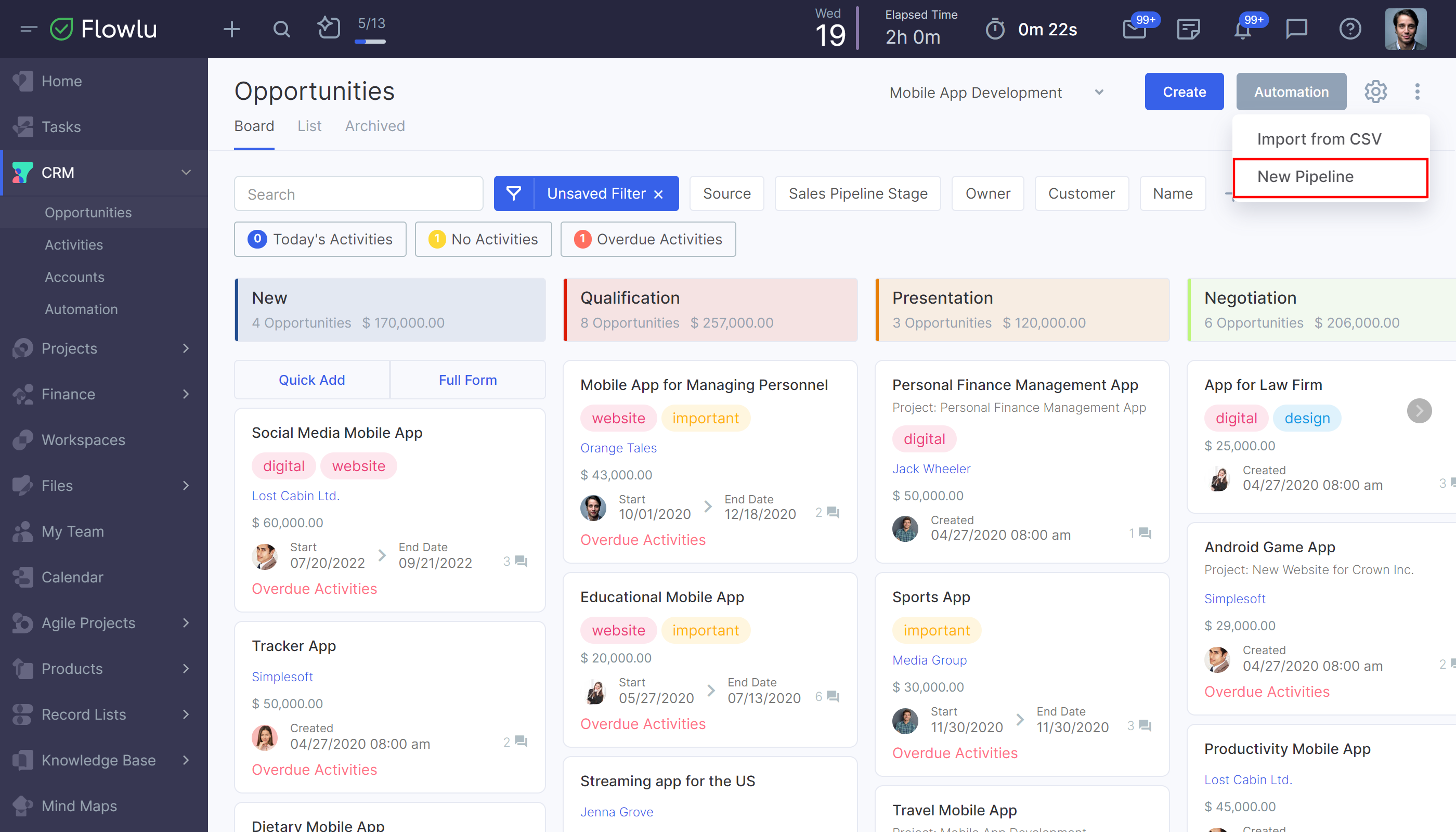
To add a new stage or edit the existing one, hover over any stage in the pipeline. Then, click the appropriate icons.
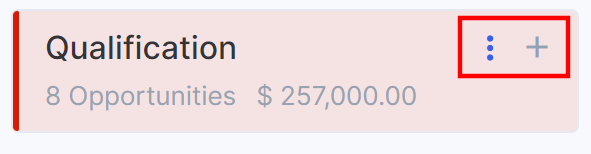
When clicking on any of these two options, you can change the color of the stage or delete it.
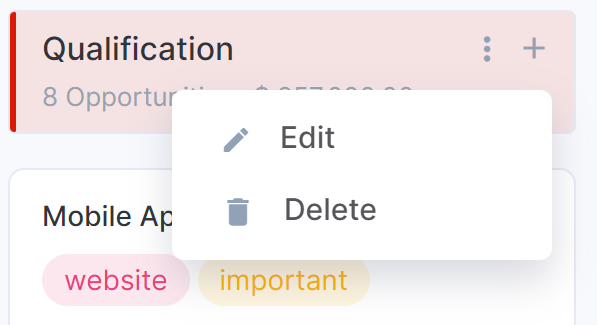
To change the stage ordering, simply use the drag and drop.
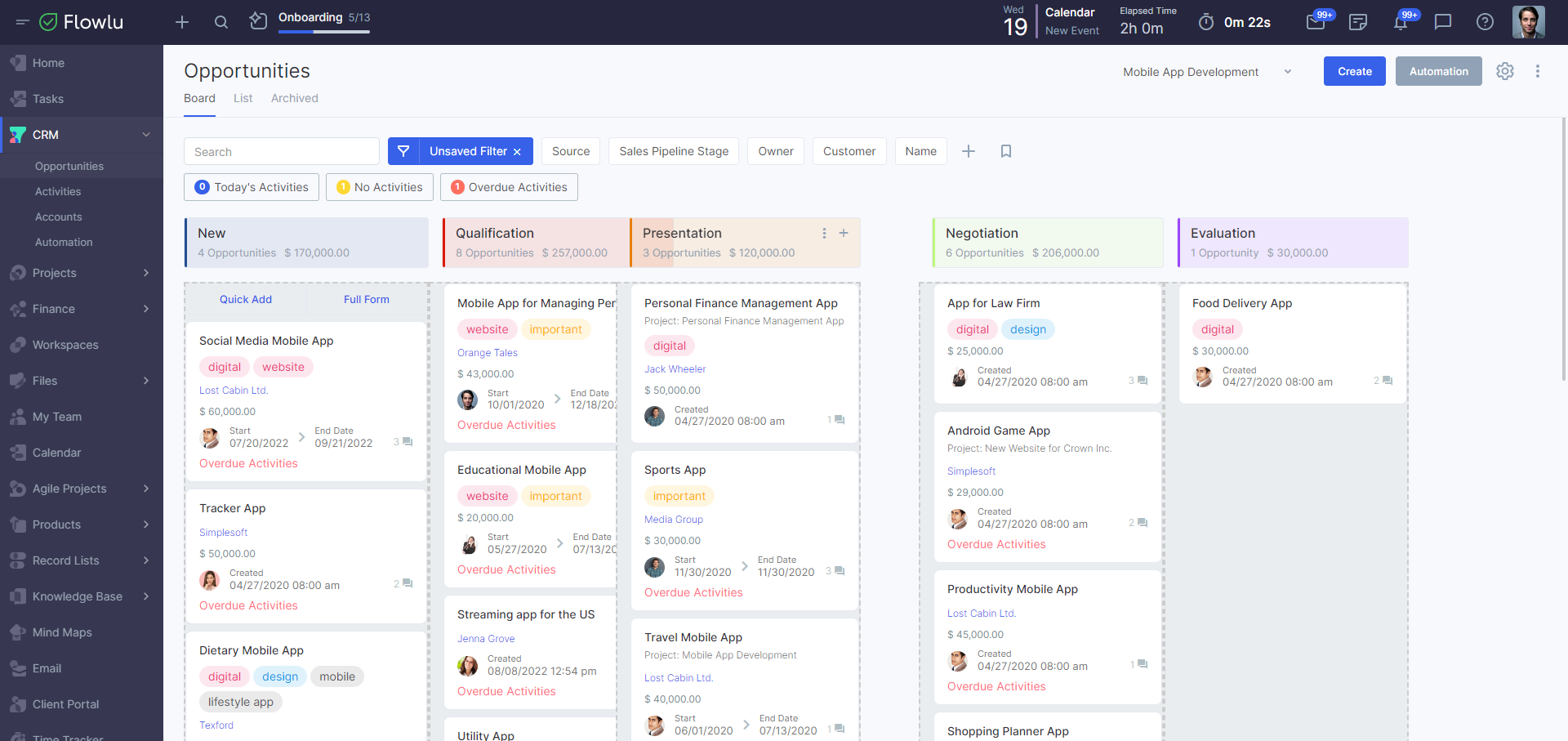
Method #2
Go to the Portal Settings → CRM → Pipelines.
To create a new pipeline, click the Create button.
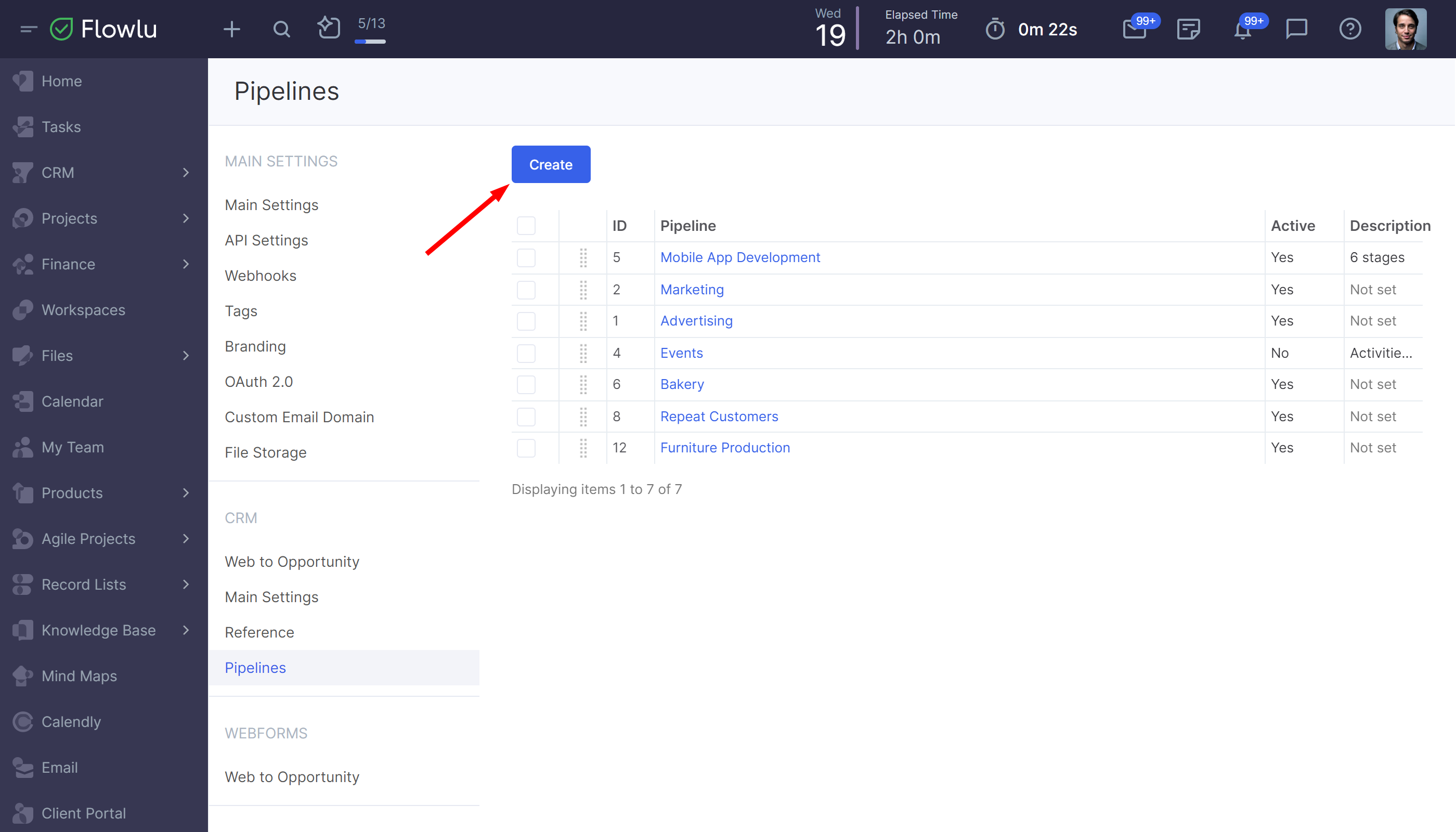
In the opened sidebar, specify the pipeline name and description.
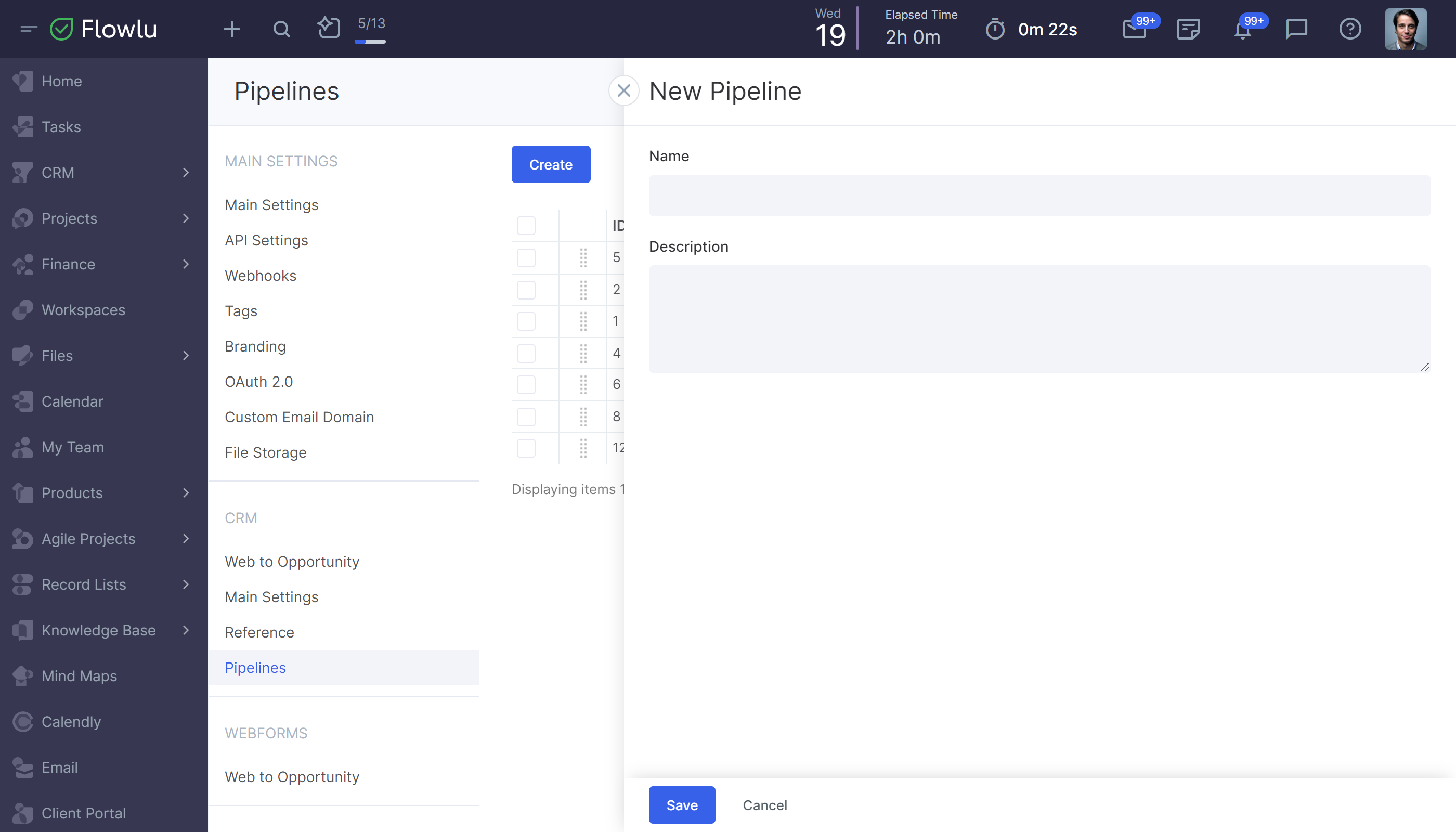
To add the stages, click on the pipeline. In the opened sidebar, indicate the steps.
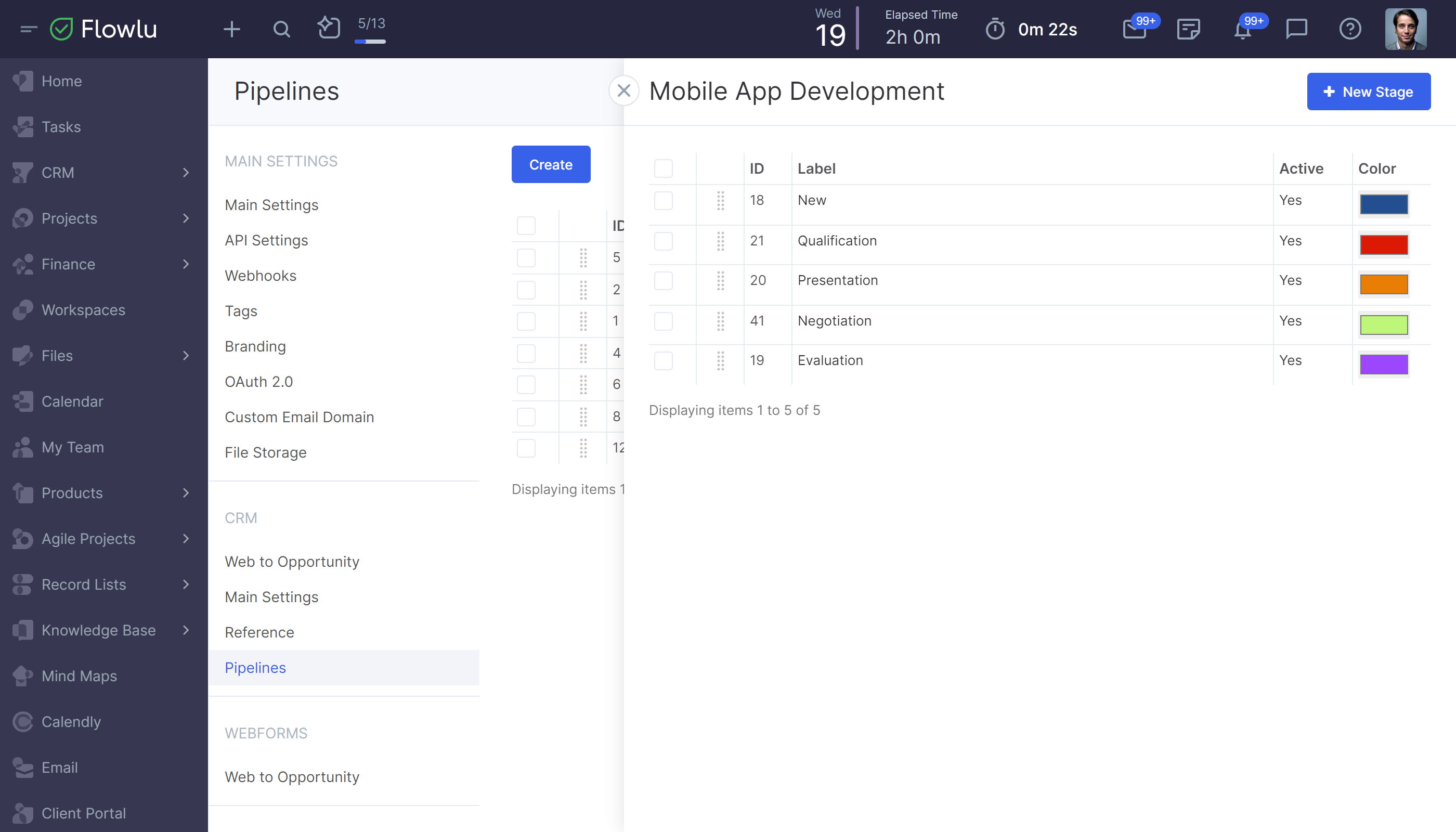
To rename a stage, hover over it. Rename it and click enter or any other place outside the editing field.
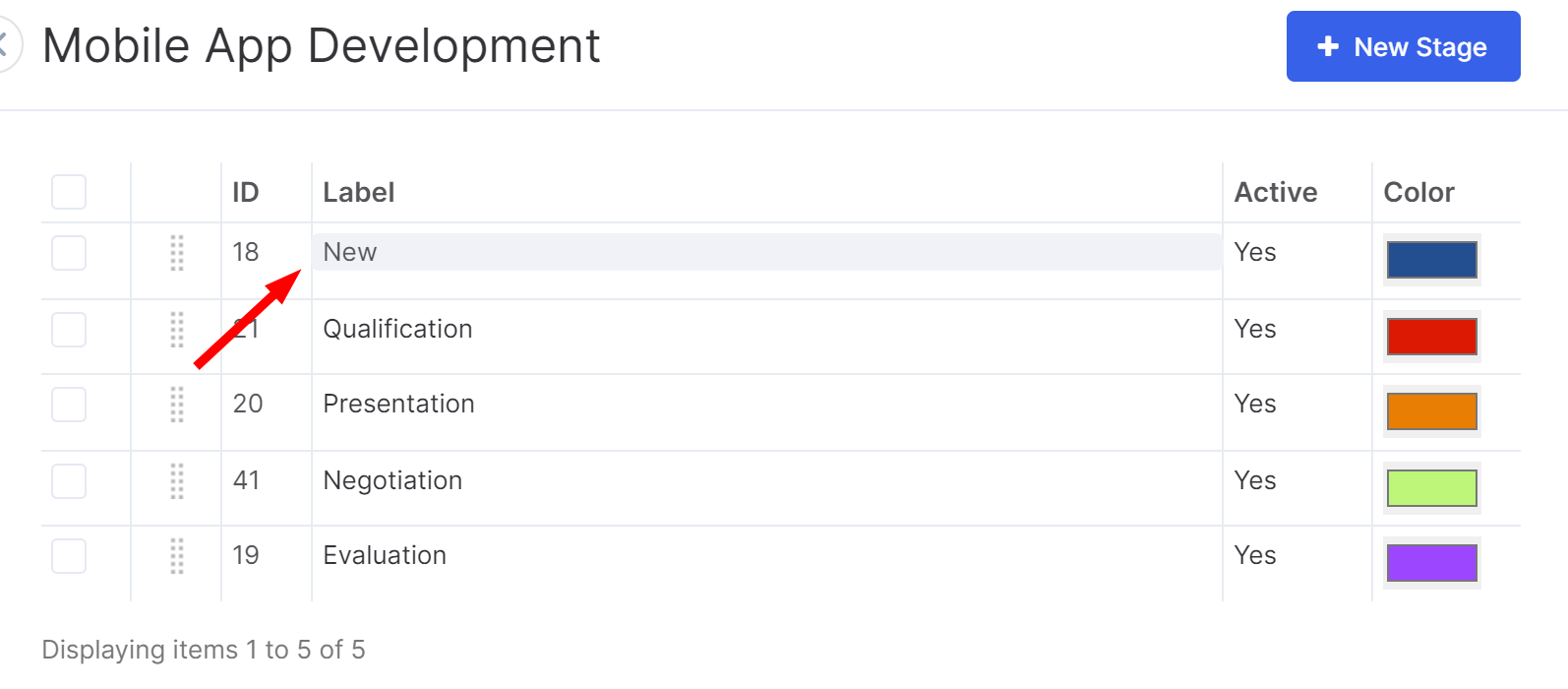
You can select the color of each stage, which will be displayed in the CRM report when you select this pipeline.
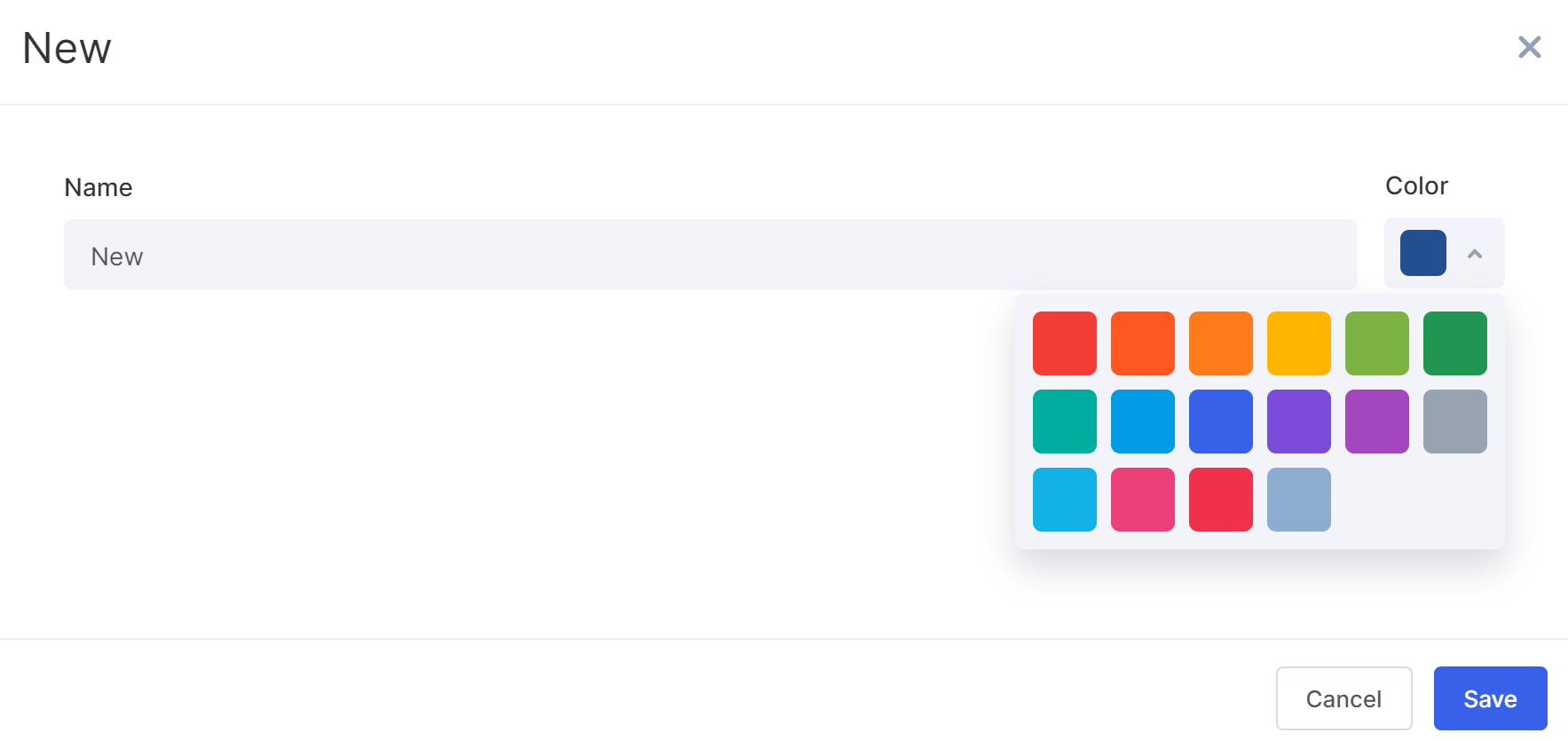
With the help of drag&drop, you can arrange the pipeline stages in the necessary order.
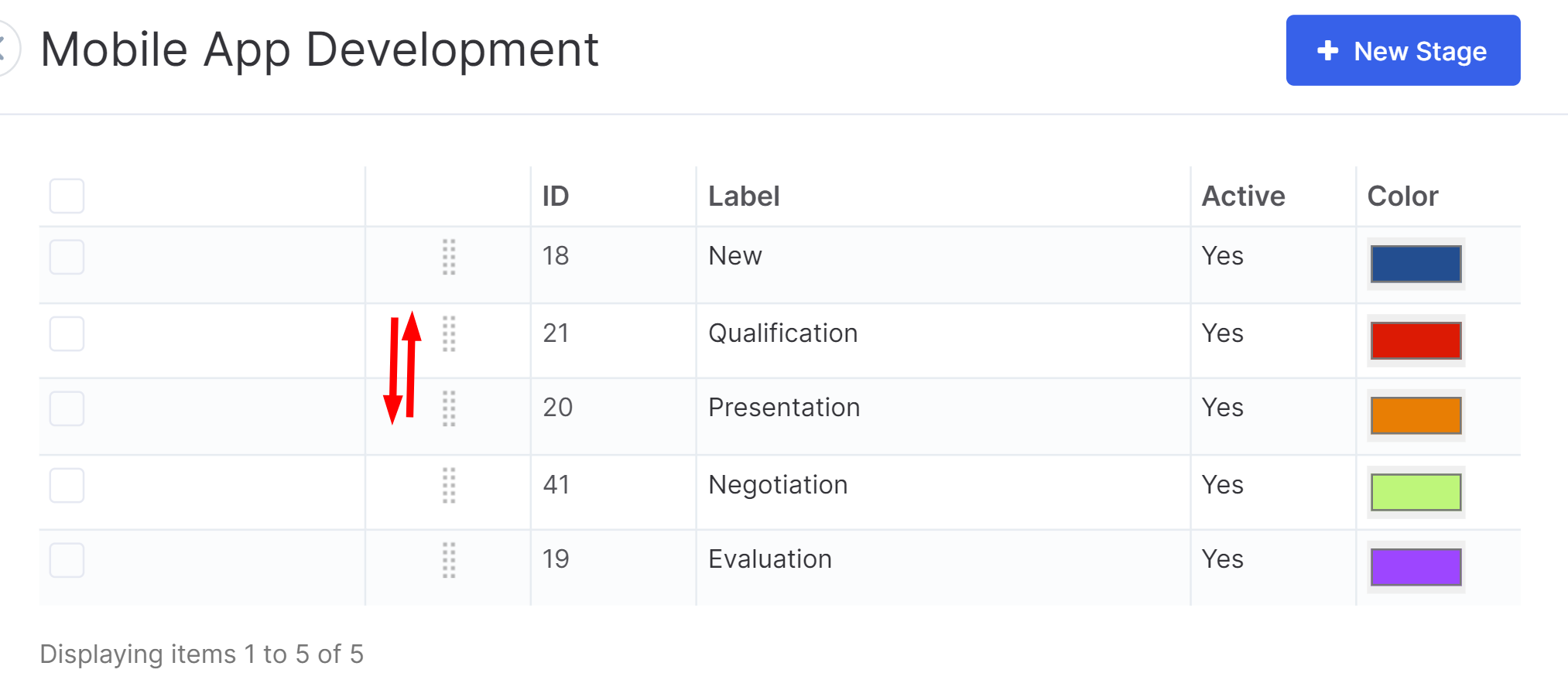
To add a new stage, click on the corresponding button:
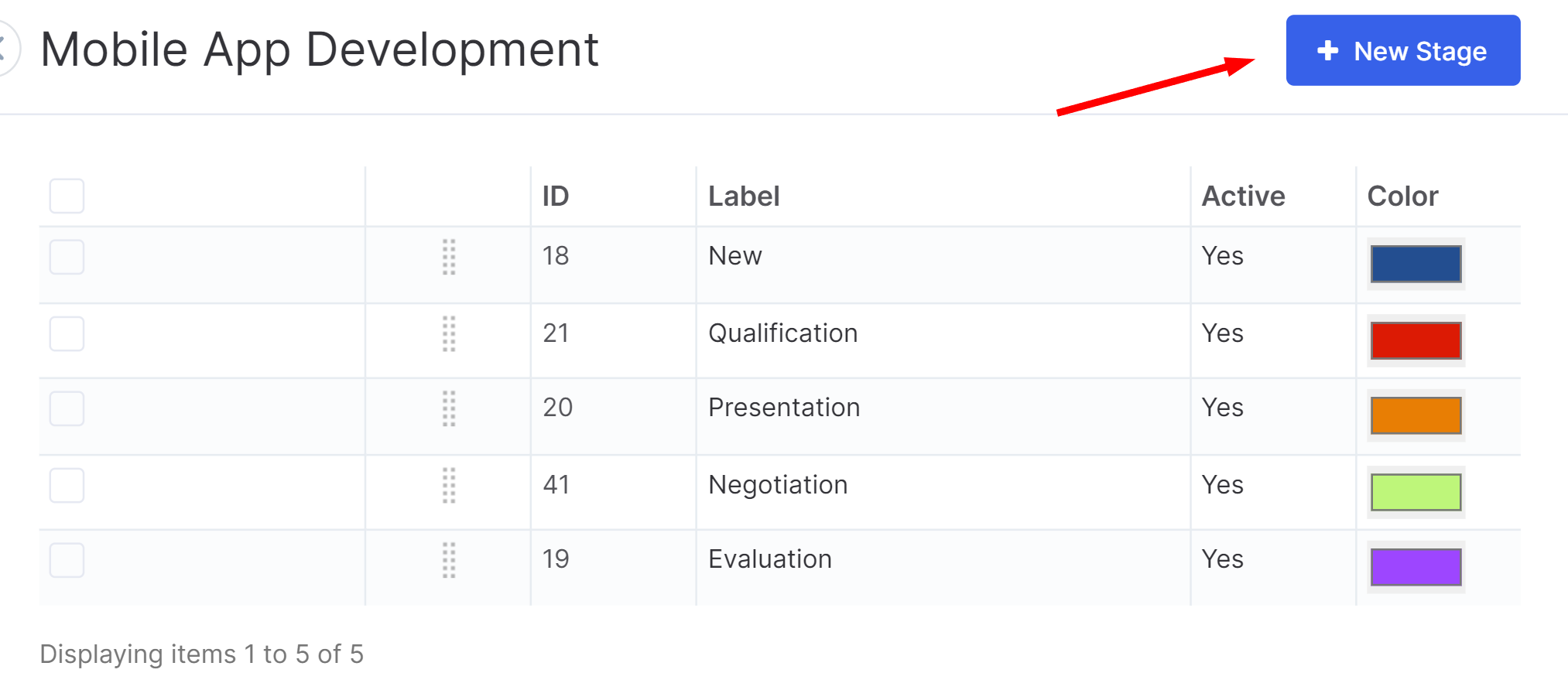
To edit an existing sales pipeline, click on its name. In the opened sidebar, hover over the name of the pipeline and rename it.
Pipelines and stages will be displayed in the CRM module, on the Opportunities tab.
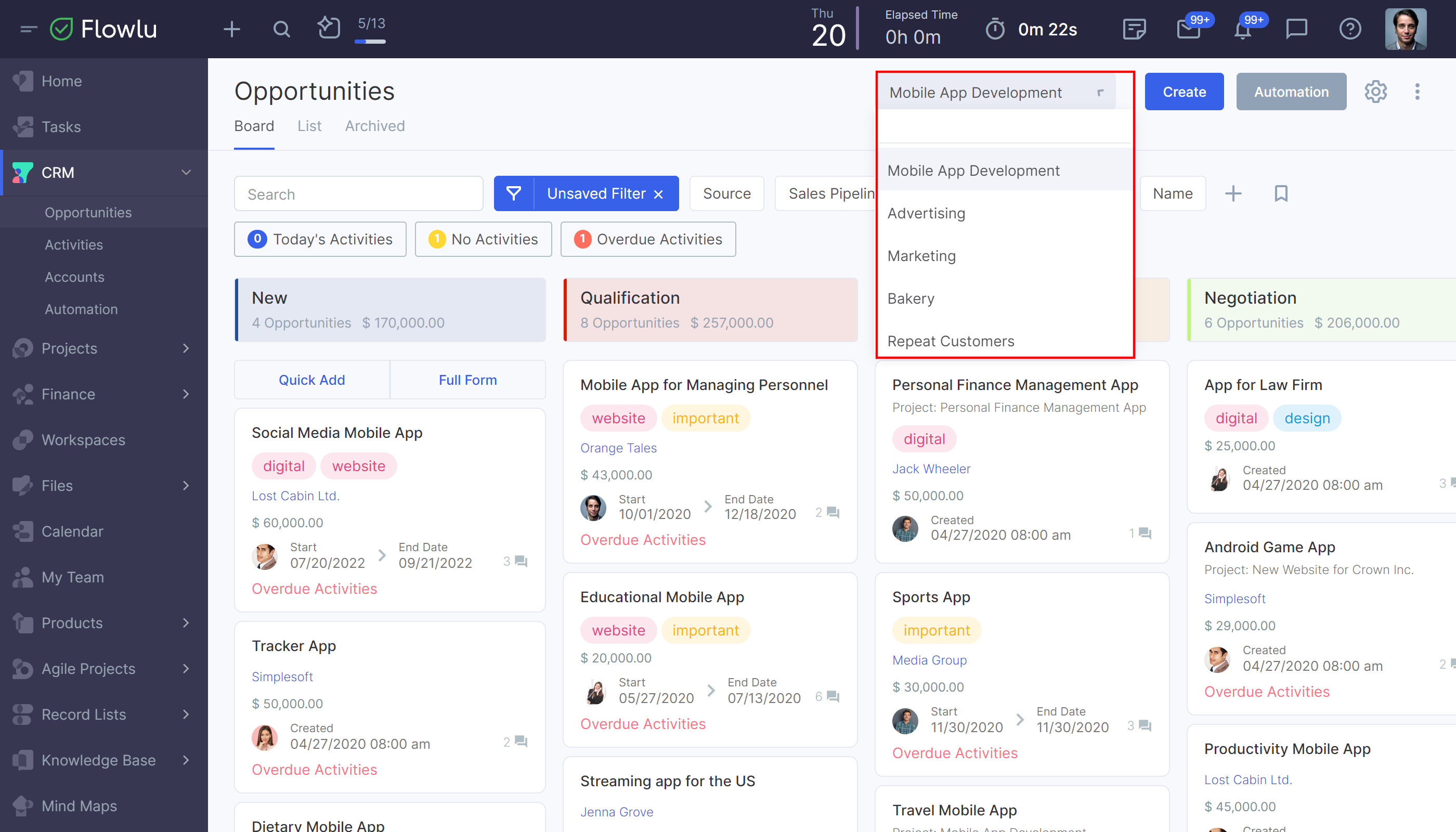
Using drag&drop, sort the pipelines in the order in which you want to display them on the Opportunities board.
How to delete a stage
If necessary, you can temporarily change the activity of the stage. In this case, the stage will not be displayed on the board. To deactivate the stage, select "No" in the "Active" column. When the stage is deactivated, all opportunities that are at the current stage will be moved to the previous stage.
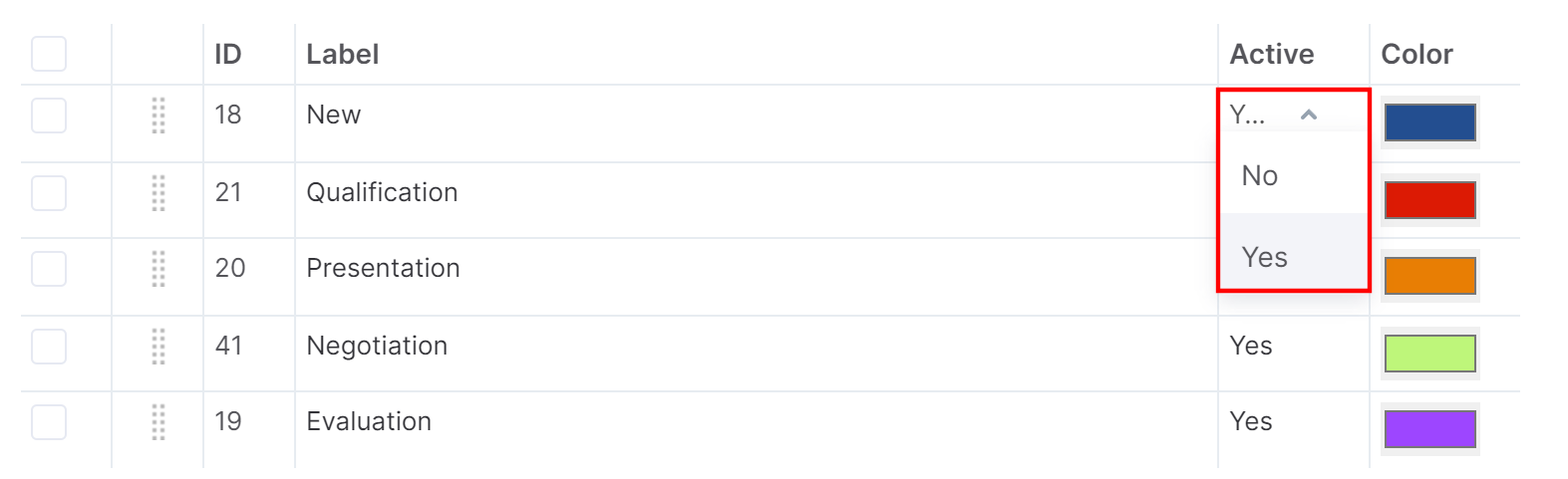
To delete one or more stages, select them.
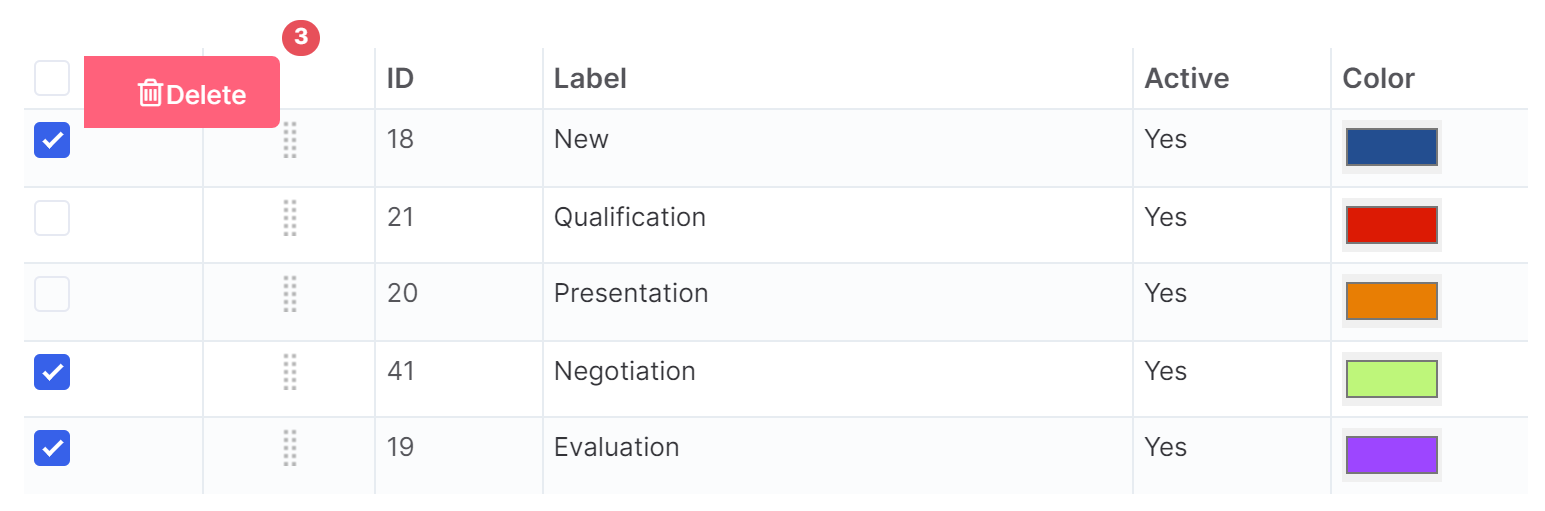
In this case, all opportunities will also go to the previous stage. If you deactivate or delete the first stage of the pipeline, the opportunity will remain in the new first stage.
How to delete a pipeline
If you have opportunities in the pipeline, and you do not want to use the pipeline, but want to save the opportunities, then deactivate the pipeline in the "Active" column.
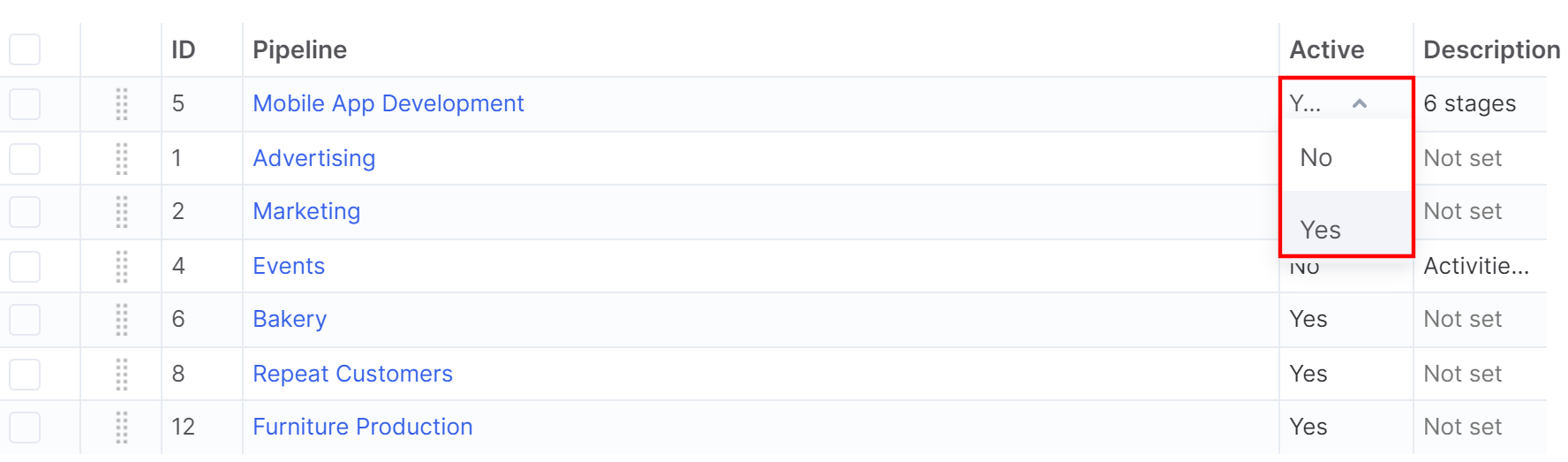
All opportunities will be saved, but you will not be able to create new ones using this pipeline. Also, it will not be displayed in the list of active opportunities.
If you want to delete the entire pipeline, then you need to delete all opportunities in the active opportunities and archived opportunities.
Go to CRM → Opportunities → Archived. Select the appropriate pipeline with the filter.
Select all opportunities and delete them.
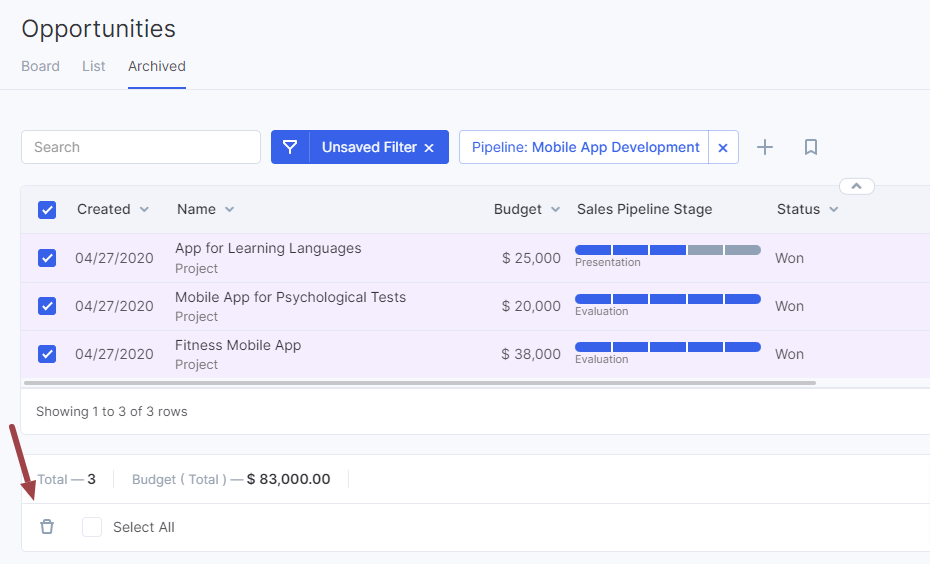
Select the sales pipeline and all the opportunities in the list of active opportunities. Click the "Delete" button. After that, you can delete the pipeline.
How to Set Up Access Rights for Sales Pipelines
Sometimes you have multiple pipelines for different departments, and you need to restrict access to them based on users and their roles.
To set access rights for sales pipelines, go to the CRM module and open Opportunities.
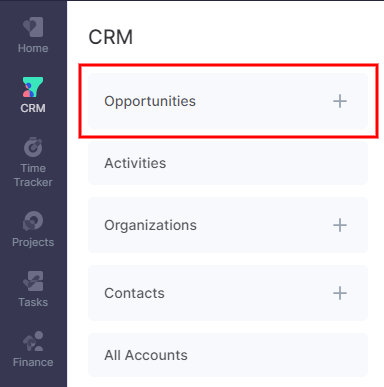
Click the gear icon in the top-right corner.
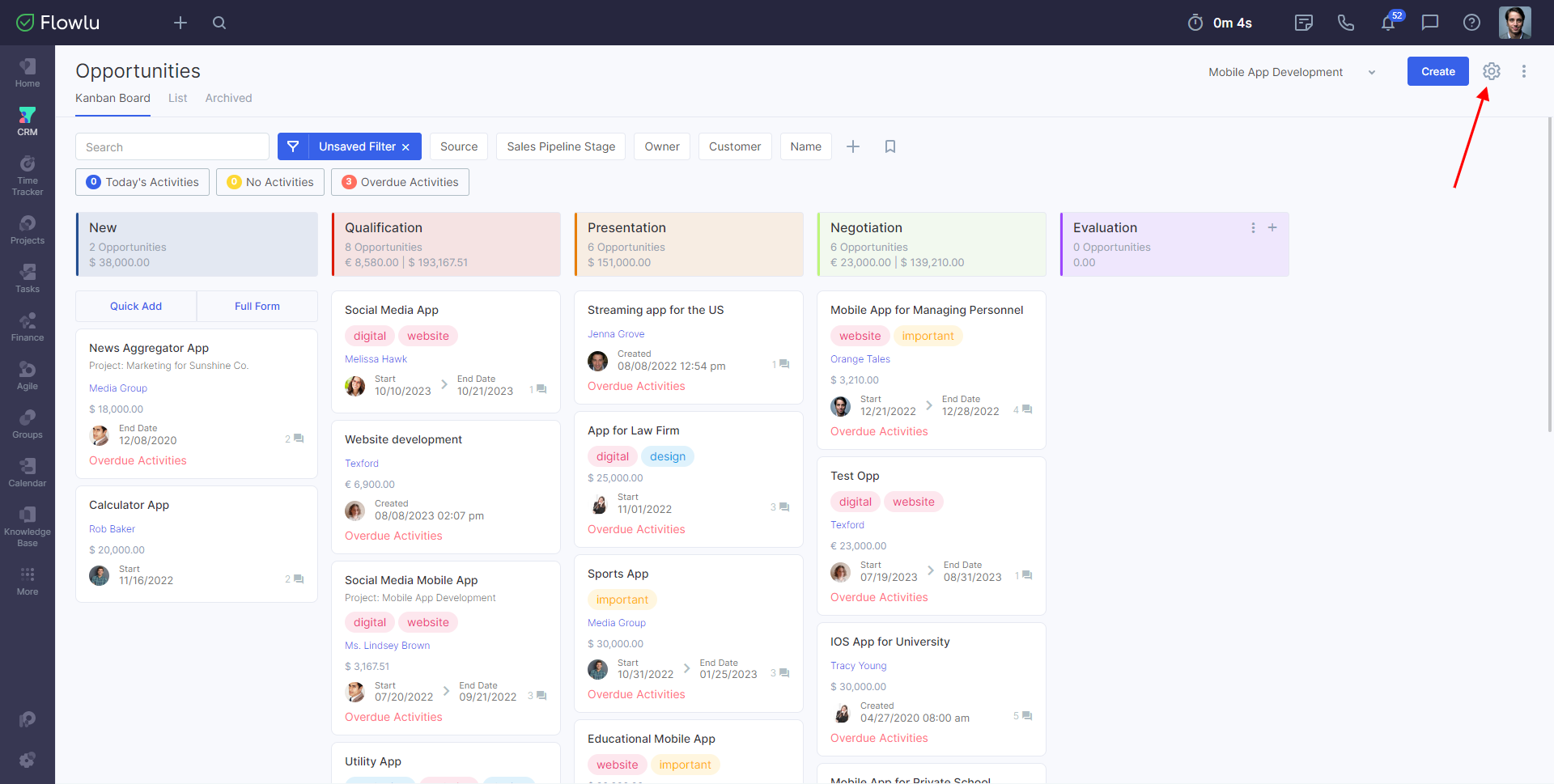
In the opened window, you'll see the CRM module settings. Go to the Pipelines tab.
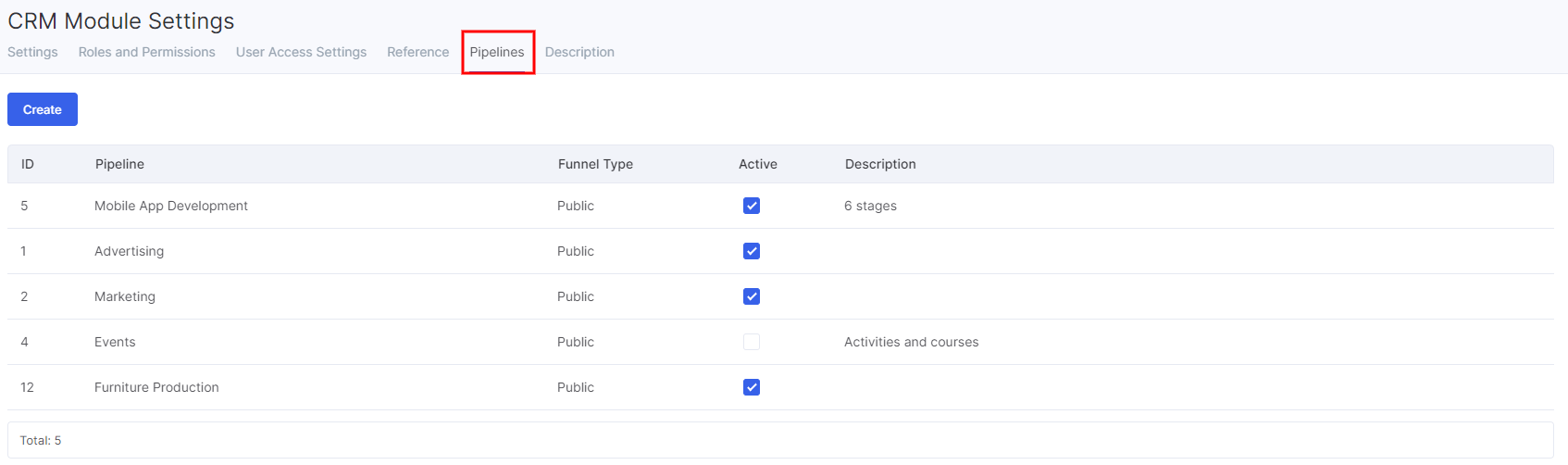
Hover over the pipeline you want to set access to and click on the pen icon.
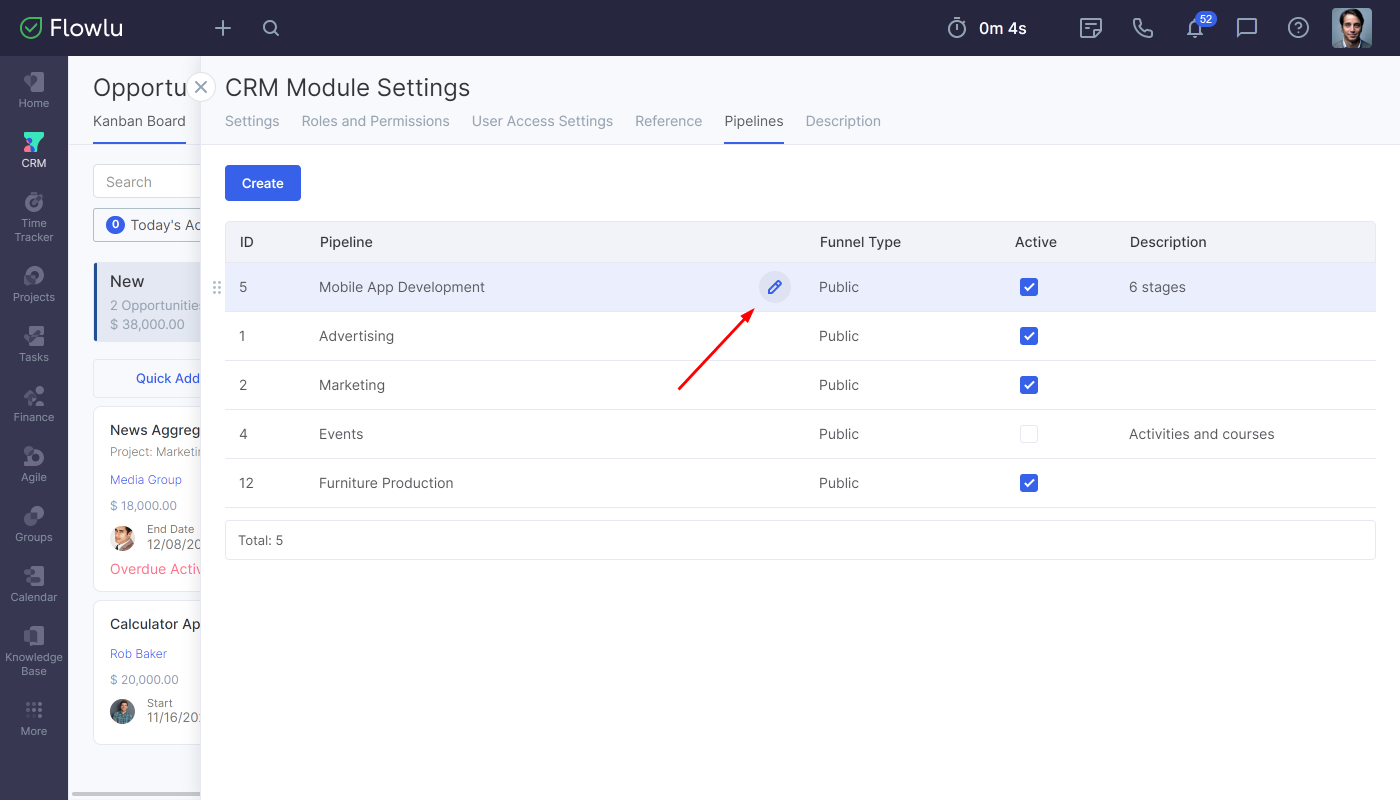
In the opened window, you can change the funnel type. Currently, sales funnels have two types:
- Public
- Private
If you want to restrict permissions to the pipeline, switch it to private.
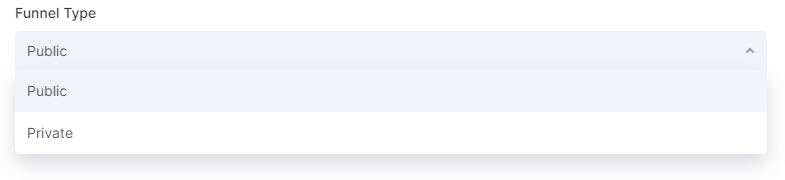
When you switch the pipeline type to the private one, you can set access rights for certain users or for groups of users by roles.
Currently, you can set up three types of access to sales funnels:
1. Assigned only - user can access this pipeline and see only those opportunities that are assigned to them.
2. All opportunities - users can access this pipeline and see all opportunities that are linked to it.
3. Funnel management - users can access this pipeline and manage pipeline settings.


