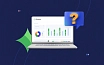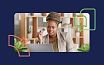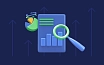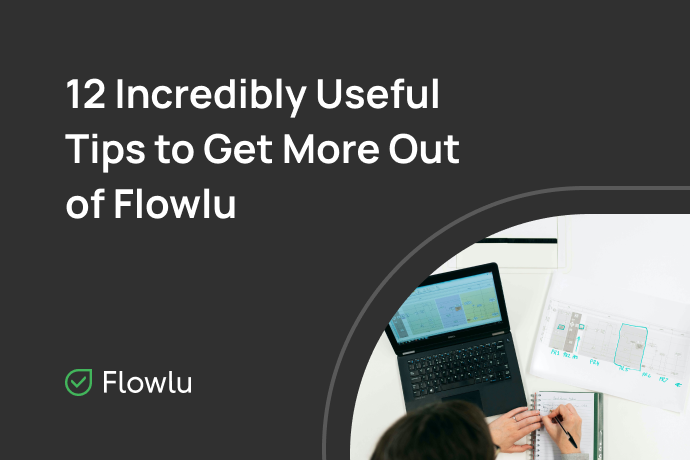10 Useful Flowlu Features You Might Have Missed
- #1: Opportunity Distribution Queue
- #2: Comment Sorting Order
- #3: Project Manager
- #4: Completed Emails
- #5: All Opportunity Notifications to CRM Administrators
- #6: List Total Row
- #7: No Access to Other Employees’ Opportunities
- #8: Email Templates for Invoices
- #9: Advanced Knowledge Base Editor
- #10: Request a Response
But we know how hard it can be to keep up with all product updates let alone trying them all out. In this blog post, we’re sharing 10 useful but often-overlooked features that will help you get more out of Flowlu.
#1: Opportunity Distribution Queue
How to ensure that the opportunities are processed by a manager in a timely manner and no lead is missed out during their automatic creation? Set up a distribution queue to efficiently assign opportunities between salespeople when the opportunities are automatically created from email messages. Specify the teammates you need, and once the opportunities are created, they will be evenly distributed between them one by one.
How to enable: Email → Settings → CRM → Opportunity Distribution Queue.
#2: Comment Sorting Order
Some people need to read all the comments from the oldest to the newest and others want to see the most recent messages at the top. In Flowlu, every user can change the sorting of comments for their account with just a couple of clicks. You can customize the sorting for each particular section — projects, opportunities, contacts, etc. For those teams whose discussions might take up a lot of space on the screen, select the option to collapse threads by default.
How to enable: Open ‘Write a comment’ panel, click the three-dot button and set up a comment display.
#3: Project Manager
If the project managers tend to be task owners in their projects, use a project manager variable in the project workflows. When you create a new project, it will be automatically replaced by a relevant user who is a manager of this particular project. If you change the value of this field during the project execution, for instance, select another user, this will affect only the future tasks.
Where to find: Projects → Project Workflows → Create or Edit Workflow → Create a Task → Select project manager as an assignee, owner or collaborator.
#4: Completed Emails
If the email does not require any action, such as to reply or to forward it to a teammate, mark the email as completed. In this case, this email will be moved from the “Planned” section of the opportunity or the CRM account activity feed. This lets you focus on what’s important right now and avoid being overwhelmed by additional information.
How to complete an email: Open an email, click the “Complete” button in the top right corner.
#5: All Opportunity Notifications to CRM Administrators
Considering how busy salespeople are, it’s sometimes so easy for them to forget following up with potential clients. As a result, key clients and opportunities are lost. No worries, Flowlu can help. Activate the option to receive notifications on all opportunities for CRM module administrators. Thanks to this feature, sales department heads are always in the loop of all the opportunities’ events and can take timely action if an important customer did not receive a response to his inquiry.
How to enable: Portal Settings → CRM → Main Settings.
#6: List Total Row
How can you view the total amount of all invoices issued this week without creating a report? And what about the total of all expenses in the previous six months? Use a list total row in all sections of the Finance module. It calculates the total amount over all data rows displayed on the page including filters and checked rows.
How to enable: List total row is available by default in each account starting from Business subscription plan.
#7: No Access to Other Employees’ Opportunities
What if you need your teammates with “Employee” access rights to see only their opportunities? Simply go to the settings and activate the option to prevent employees from viewing other people’s opportunities. Flowlu has another feature which is great for coping with salespeople who tend to remove their lost opportunities for increasing the deal win rate. All you need to do is to check the option to prohibit employees from deleting their opportunities in the settings.
How to enable: Portal Settings → CRM → Main Settings.
#8: Email Templates for Invoices
Flowlu lets you create templates for email that will be sent along with your invoices from the system. They can also remind your customers of the due payments or automatically thank them for payment made. Include terms and your contact information to the email, or just simply thank the customer for choosing your company. This is a real time-saver: Instead of writing the same email every time you send an invoice, just create a handy template and click Send.
How to enable: Portal Settings → Finance → Main Settings.
#9: Advanced Knowledge Base Editor
By default, your knowledge base has a simplified version of the editor, which lacks tons of features for creating knowledge base articles. But a few know that you can actually use two versions of the article editor in your Flowlu account. The editor with advanced features lets you create a more complex article layout, it also includes such features as a customizable grid (columns), layers, a powerful table editor, where you can adjust the width of columns, and other features that will help you create stunning content.
How to enable: Portal Settings → Knowledge Base → Main Settings.
#10: Request a Response
You have probably seen this feature, but most likely have not fully understood its purpose. Let’s say I want to know if my employee can call a potential customer today. But if I simply mention him in a comment, he is likely to miss it in the notification feed. But his answer is needed urgently. In this case, I would post my question using a “Request a Response” option. My comment will be highlighted in yellow in his notification feed, which means that the action is required. The comment feed shows whether a teammate has answered your question or not, and the recipient will also see whether he or she has answered.
How to enable: The Request a response feature is available by default in each account starting from Business subscription plan.
Sign up and start exploring Flowlu with a 14 day unlimited trial and find the subscription that suits you best. Sign up and start exploring Flowlu with a 14 day unlimited trial and find the subscription that suits you best.
Sure! You can use Flowlu on both iOS and Android smartphones.
We have a constantly updating knowledge base, where you can find all documents about our modules and find answers to all your questions.
You can book implementation services with our manager to start working on your projects without delays and save time on manual setup.