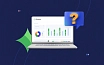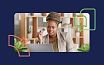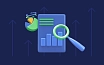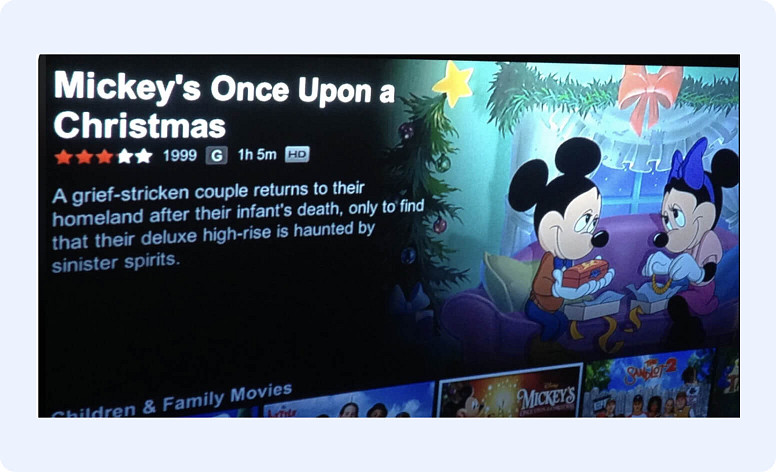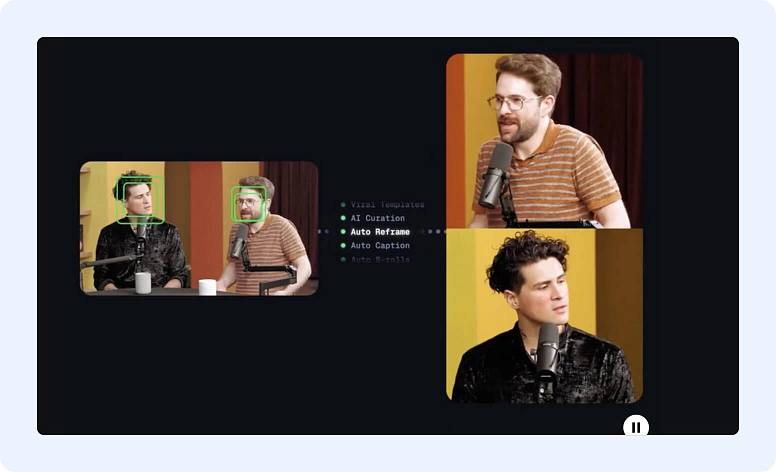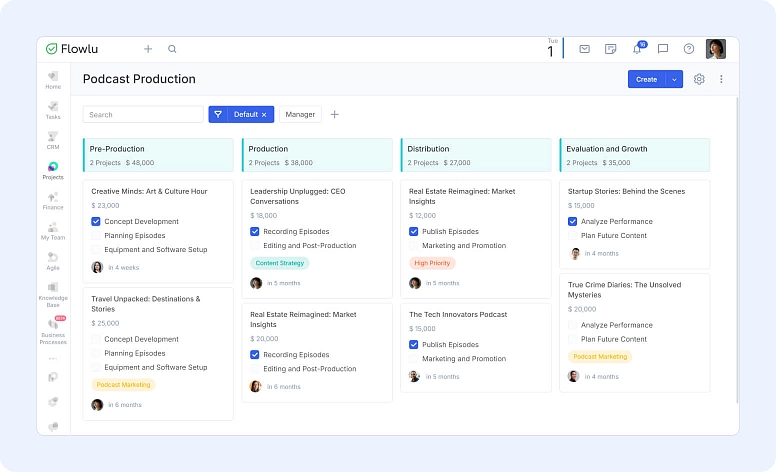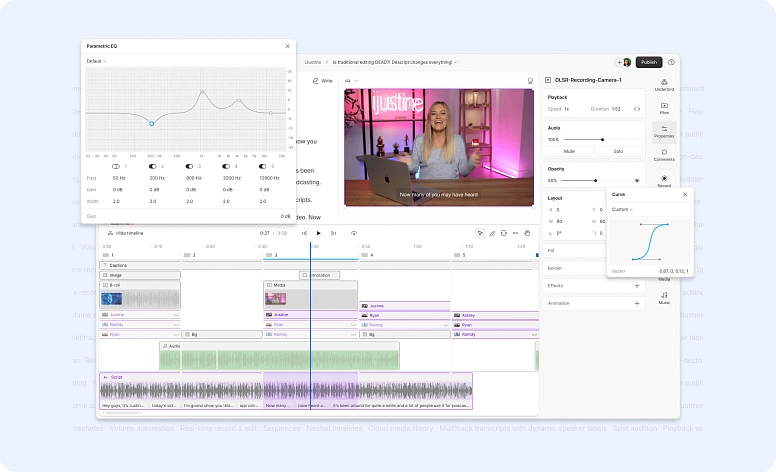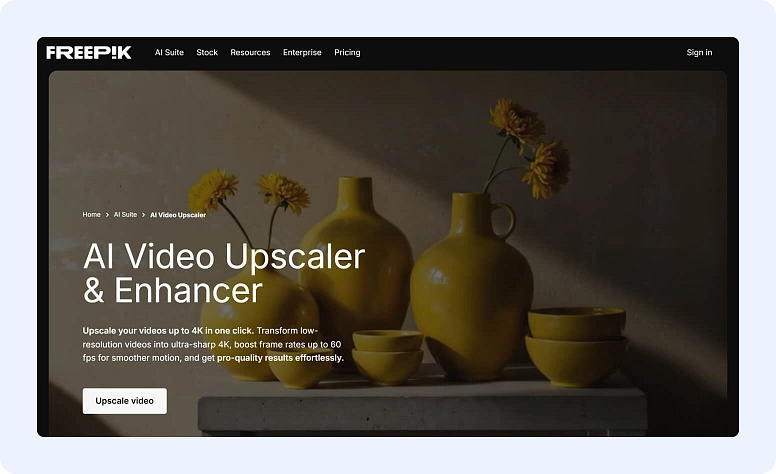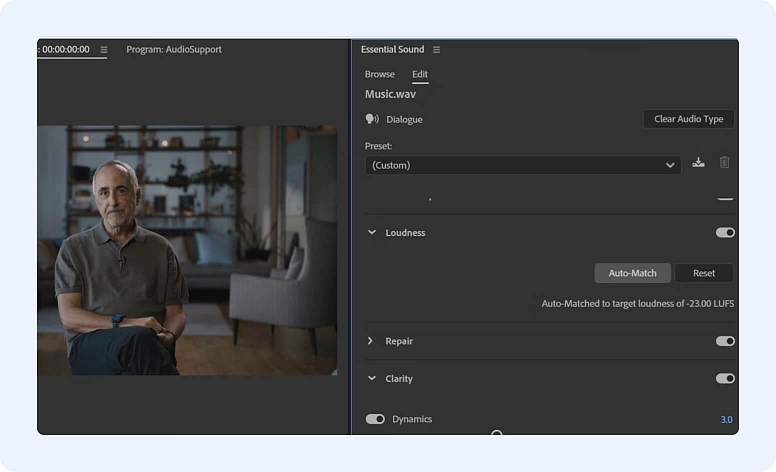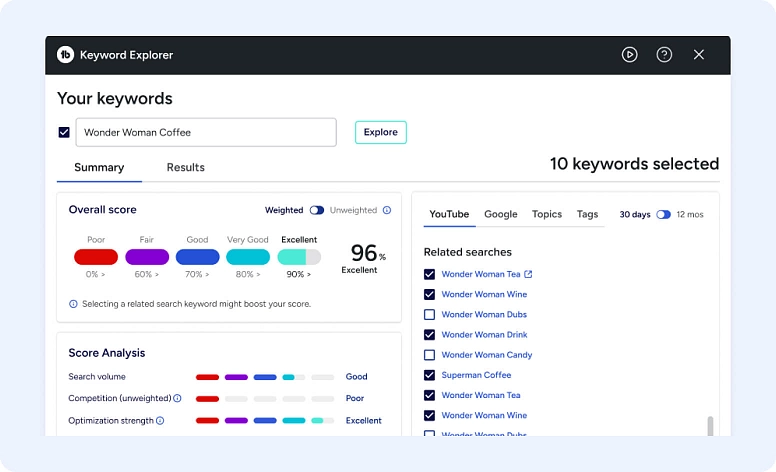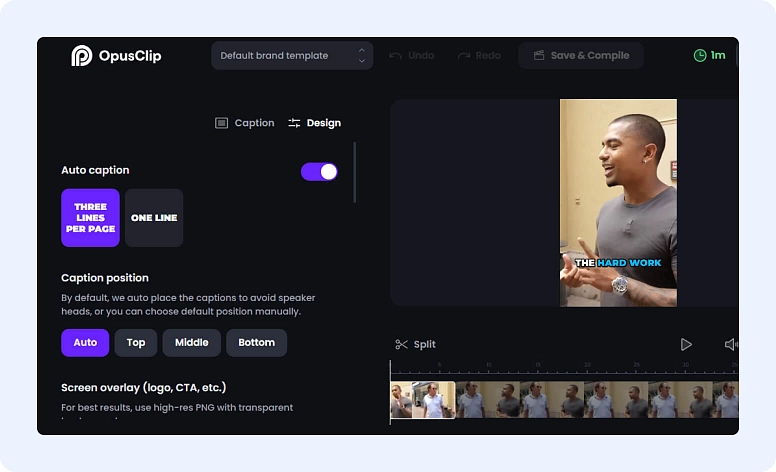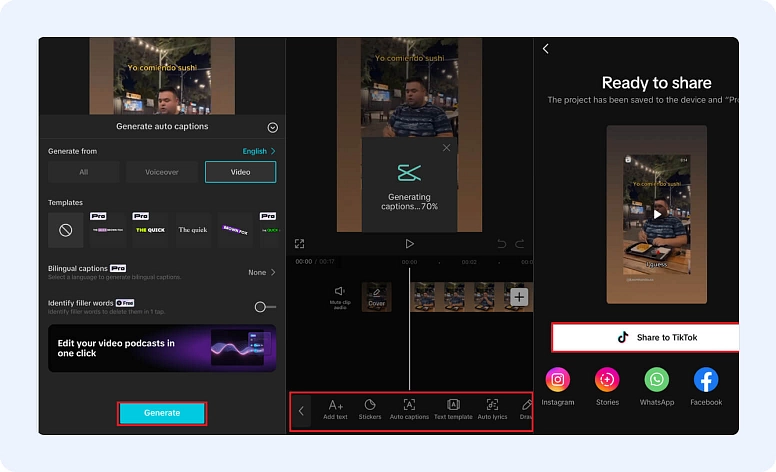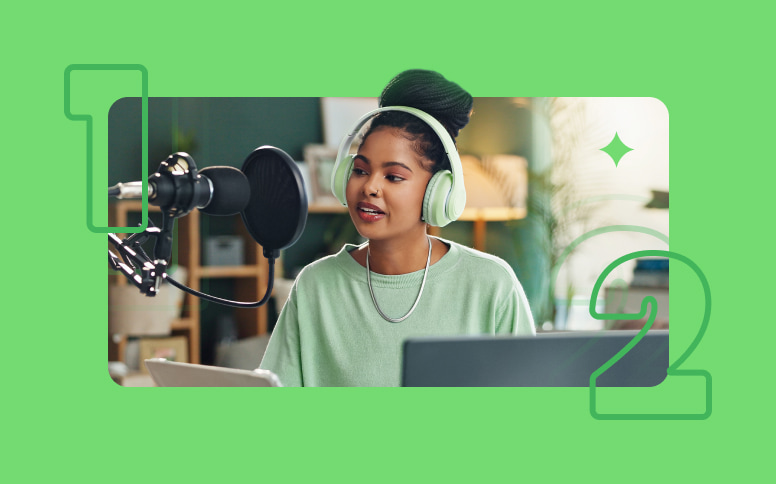Automate Your Video Production Workflow: Step-by-Step Guide
The video production process undoubtedly involves so many steps and can be overwhelming at times. But like any workflow these days, most of the steps that make the final video product can be automated. According to McKinsey research, in today’s day and age, at least 50% of work tasks can be automated.
In this article, we’ll share a few tips that can help you start improving your video production workflow, so you can have more free time and brain bandwidth to focus on important tasks where automation can’t replace you.
What is a Video Production Workflow?
A video production workflow is a structured approach that maps out every step needed to create and deliver a video—from planning to final distribution. It helps individuals and teams stay organized, manage resources effectively, maintain quality, and ensure that projects are completed efficiently.
While every team’s process may look a little different, most video production workflows include the following core stages:
1. Pre-production
This first stage is all about planning and getting organized. It usually involves outlining the work and sorting out tasks like script writing, storyboarding, finding locations, casting, scheduling, and budgeting. Taking the time to prep properly helps the production run smoothly and stay on budget.
2. Production
The production phase kicks off with the actual video shoot. This stage includes camera work, lighting setup, audio recording, and sometimes directing. When the production is well-organized, it’s easier to coordinate the crew, manage equipment, and make sure everything is captured efficiently.
3. Post-production
The final stage of the video production workflow is post-production. This includes everything that happens after filming—editing the footage, mixing audio, adjusting color, applying corrections, adding special effects (if needed), and preparing the final version for distribution. A solid post-production workflow is key for managing time, keeping a consistent brand look and feel, and delivering high-quality results.
Keep in mind, video workflows aren’t one-size-fits-all. They can vary depending on your team size, the type of content you're creating, and your budget. Some teams may add extra steps, while others might skip a few—it all comes down to what works best for your setup.
Benefits of a Video Production Workflow
When done right, video production workflows can save your teams lots of time and resources. More importantly, it helps reduce recurring errors that eat up unnecessary resources. Let’s explore each benefit a little more.
Save Time
A well-designed video production workflow can dramatically reduce the time spent on repetitive tasks and decision-making.
For instance, somebody can set automation for:
- File organization
- Format conversion
- Basic editing
Similarly, having predefined templates and guidelines for video styles, transitions, and effects eliminates the need for repetitive decision-making in post-production.
Reduce Errors
A structured workflow with clear processes and checkpoints helps minimize mistakes and inconsistencies in video production. Spotting mistakes upon final edit can be time-consuming, as it needs to be edited and rendered again before uploading.
Common errors in video production often occur in these key areas:
- Audio inconsistencies: Varying volume levels between clips or poor audio quality.
- Export settings: Wrong formats, codecs, or resolution specifications.
- File management: Lost footage or overwritten files due to poor organization.
- Version control: Confusion between different video iterations.
A structured workflow prevents these issues by establishing standardized format requirements, clear file naming conventions, and mandatory review checkpoints. Putting these processes in place helps teams keep quality consistent and avoid technical slip-ups across all video projects.
Take a video streaming service, for example—you’d want every video description to be accurate and on-brand, right? A solid workflow makes that a whole lot easier. Having a workflow reduces the chances of mistakes—especially unfortunate ones.
Optimize Resources
Lastly, an effective workflow helps optimize resource allocation by efficiently utilizing team members and equipment.
Standardized processes reduce waste by eliminating redundant work and allocating resources based on actual needs rather than guesswork. For example, we used to manually review an entire video podcast and choose which timestamps could be used for YouTube Shorts.
But with tools like Opus Clips, the AI algorithm can choose the best parts automatically. Our editor can now spend more time editing and polishing the recorded podcast instead of handling repurposing tasks.
This is also important for creators who use video monetization platforms and need to create a lot of content to refresh and update the library regularly for their subscribed members.
There are more benefits to creating video production workflows, but these three take the cake. Saving time and money ultimately affects your revenue and peace of mind as a team.
Top Tools to Use to Automate Video Production
Now, it’s time to get familiar with the automation tools. These tools can help organize everything—from pre-production to post-production. What you choose is totally up to you. Always start with what you already have and figure out if there are AI features that can help you automate a task.
If none of the tools have automation features, it’s time to explore others and fill in the gap.
Flowlu – Project Management System
Every production team must have a dynamic project management system. This tool keeps everything together and is especially helpful in pre-production.
One such tool is Flowlu. It is an all-in-one project management tool that helps video teams stay organized, cut down on repetitive work, and collaborate without the chaos. From brainstorming ideas to publishing the final cut, everything lives in one place.
You can set up custom workflows for different types of videos, map out what needs to happen (and when), and assign tasks so nothing gets missed. The built-in automation features are great for handling recurring stuff like script reviews, booking gear, or getting client sign-offs—without doing it all manually every time.
Here are some key features of Flowlu for video production:
- Customizable project templates for different video types
- Task automation and workflow management
- Resource allocation and scheduling tools
- Time tracking and productivity monitoring
- Team collaboration and communication features
Pick a project management tool that fits your team’s style and workflow—but one thing’s clear: a system like Flowlu can really help keep tasks, tools, and people in sync from start to finish.
Descript – Video and Audio Editing
Descript is an all-in-one tool for editing audio and video, and it’s packed with AI features that handle almost every part of post-production. It’s a great pick for creators and teams who want to move fast, save time, and still keep their content looking sharp and consistent.
The features include:
- AI-powered editing and transcription
- Automatic filler word removal
- Text-based video editing capabilities
- Multi-track editing and composition
- Automatic background noise reduction
Descript is popular among video creators because of its comprehensive AI capabilities. But other tools can automate specific areas of video editing. For example, Wisecut can automatically remove background noise and add music, and CapCut’s free version is great for generating automated captions.
Freepik AI Video Upscaler
Freepik AI Video Upscaler is kind of like magic for your clips. Built with Topaz AI tech, just drop in a low-res video and get crisp, colorful, and way more polished pieces in no time. No stress, no complicated steps—just professional-looking content in seconds. It’s loaded with:
- Instantly upgrade your videos up to sharp 4K
- Boost frame rates up to 60 fps for smoother playback
- Clear out noise and improve detail with smart AI
- Make colors and textures pop automatically
- Easy to use—even if you’ve never edited a video
It’s worth mentioning that this tool is only for Premium+ users. If you’re unsure what your Freepik plan includes, now is a great time to check—you may already have access but haven’t used it yet.
Adobe Premiere Pro – Professional Video Editing
And, of course, this list wouldn’t be complete without Adobe Premiere Pro. It offers powerful automation features through its Essential Sound panel and various plugins. It's ideal for professional video production teams looking to streamline their editing workflow, which includes:
- Auto-color correction and matching
- Automated audio syncing
- Auto-reframe for different aspect ratios
- Batch processing capabilities
Check which plan you have right now and explore which features are available to you. You’ll be surprised by some of its hidden gems—especially if you’ve been sticking to your old workflows.
TubeBuddy – YouTube Optimization
Once your video is done, the task doesn’t end there. Uploading videos on YouTube also eats up a lot of time and resources.
TubeBuddy automates many aspects of YouTube channel management and video optimization. It includes:
- Automated thumbnail generation
- Bulk processing of video metadata
- Tag suggestions and optimization
- A/B testing for titles and thumbnails
- Scheduled publishing features
- SEO tools to help improve video rankings
Depending on your plan, you’ll have access to different features. Even saving tags and reusing them in your videos is a huge time-saver! There are also other alternatives, such as VidIQ and Social Blade.
If TubeBuddy’s thumbnail design isn’t your style, you can use templates on Canva to make things easier—just establish easy-to-follow brand guidelines.
Opus Clips – Content Repurposing
Content repurposing is a great way to distribute your videos on multiple platforms. But the process of cutting videos and redesigning them can be time-consuming. Luckily, there are tons of AI tools to automate this process.
Opus Clips specializes in automatically identifying and extracting the most engaging segments from longer videos, including:
- AI-powered clip selection
- Automatic caption generation
- Multi-platform export formats
- Engagement analysis tools
- Batch processing of long-form content
You can save 4–6 hours for each long video that needs to be repurposed into shorter clips. Many other tools are similar to Opus Clips, like Vidyo.ai and InVideo.
How to Automate Video Production Workflows
You’ve got the tools. Now, it’s time to start creating the actual workflows.
The key is to start small and gradually build up your automation system. This systematic approach ensures successful adoption while maintaining quality standards throughout the process.
Identify Manual Tasks
List all your manual video production tasks and who’s doing them. At this stage, it’s more of an audit.
Here are some manual tasks that can be fully or semi-automated:
- Removing silences and background noise
- Adding standard intro/outro sequences
- Subtitles and closed caption generation
- Thumbnail creation and formatting
The goal is for everyone to identify their manual tasks and see if they can be automated.
Choose Which Tasks to Automate
Now that you have the manual tasks listed, you can start deliberating if you can automate them.
Here is a quick guideline when it comes to choosing which tasks to automate:
High-volume, low-risk tasks:
You perform these tasks frequently but have minimal impact if they fail. For example, removing background noise from audio or generating automatic captions. The risk of automation failing is low, and you can easily fix any issues manually if needed.
Medium-volume, medium-risk tasks:
Tasks that require some human oversight but can be partially automated. For instance, thumbnail creation can be automated with templates, but final approval should come from a team member.
High-risk tasks but low in volume shouldn’t be completely automated, especially if you’re in highly regulated industries like finance and health.
For example:
- Legal disclaimers in financial videos
- Medical information verification in health content
- Sensitive personal information handling in documentary footage
Automation should only support—not replace—human decision-making for these tasks. You’re the one who knows your content and industry best, so make sure to take these into consideration when automating video production workflows.
Create Standard Operating Procedures (SOPs)
One smart move many teams make is documenting the entire video automation workflow step by step in Standard Operating Procedure (SOP) documents. These documents usually capture the complete process and instructions for each automated task, including: outline, tasks, roles, tools to use, and how to troubleshoot common issues. Clear and well-structured SOPs ensure consistency and allow the company and the team to easily train new team members or capture changes anytime the process needs adjustment.
Your SOPs should include:
- Detailed steps for each automated process
- Required tools and access credentials
- Quality control checkpoints and verification steps
- Troubleshooting guidelines for common issues
- Contact information for technical support or team leads
You can also create templates in your existing project management system—like Flowlu—so anyone can follow along easily. Flowlu’s Knowledge Base is especially useful for this: you can organize SOPs using parent and child articles, format them with headings, images, and videos, and control access levels for different users. Plus, everything is searchable, so your team can quickly find what they need without sorting through scattered docs.
The idea is that any old or new teammate can follow the workflow using the documentation.
Implement Gradually
Start by implementing one automated process at a time to allow your team to adjust and provide feedback. This phased approach helps identify potential issues early and ensures smooth adoption. Choose a low-risk task first, such as automated caption generation, before moving on to more complex automation processes.
For example, we started small and just decided to automate generating captions.
Our process before AI:
Before AI tools, transcripts had to be manually generated. Rev.com was a popular choice for turning audio and video files into transcript files.
With AI and automation:
But with AI tools, we could generate the transcript automatically using Descript. For short videos, we use CapCut.
After that, we experimented with more automation, like creating an AI-generated video using InVideo. We created a video production workflow of repurposing a blog post into YouTube Shorts using ChatGPT and turning that script into a video using InVideo.
Start small, but note that the possibilities are endless. It also depends on your current skills and experience. You can easily implement the same mindset and system into your videos if you're already automating many tasks outside video production.
Monitor and Optimize
To keep things running smoothly, it’s important to regularly review your automated workflow and how it’s performing over time. Check in often to make sure it still fits your team’s needs and delivers the quality you expect. Ongoing reviews help you spot what’s working, what needs improvement, and what adjustments will keep your automation strategy effective as things evolve.
Here are a few tips to help you keep everything optimized and efficient:
- Set a clear goal: Do you need to improve time efficiency or diminish the chances of errors and mistakes that go unnoticed? Put down the problems that need to be fixed.
- Set clear KPIs: To stay focused on the specific goal, set key metrics and outcomes.
- Schedule regular reviews: Conduct regular assessments of the automated processes to identify blockers.
- Gather team feedback: Ask your team for input on what is working and what needs adjustment or improvement.
- Document improvements: Keep track of the optimizations made and how they affected the workflow.
- Stay updated with tools: Regularly check for updates and new features on the tools you use, and explore new, more improved options to maximize the use of tools.
- Maintain quality checks: Implement quality checks to ensure automation is in line with the expected quality.
- Create backup plans: Define standard procedures for emergency situations in case an automated system fails or needs maintenance.
When you’re monitoring and fine-tuning your video production workflow, it’s important to keep a good balance between automation and content quality. Regular check-ins can help you spot what’s working, what’s not, and where you can make smart improvements without cutting corners.
Workflow optimization isn’t a one-time thing—it’s ongoing. As tools get better and new tech becomes available, your processes should evolve too. The goal is to build a system that’s flexible, efficient, and built to grow with your team and the industry.
Wrapping It Up
Building a video production workflow is definitely worth the time and effort. It helps you save money and resources in the long run, especially when it’s built around tools that actually fit your team’s needs, budget, and goals.
The key is to do your research, start with the right tools, and take it step by step. Don’t rush it. Automation works best when you’re thoughtful about how and where to use it.
Set clear rules, document your process, and keep improving things based on how it’s actually working. With the right setup, you’ll be able to scale your video production without losing the creative spark—and that’s where your team really shines.
A video production workflow is a step-by-step process that covers everything from the initial idea to the final version of a video. It often includes automated tools to speed things up and make better use of your team’s time and resources.
Start small. Try using automation tools for simple tasks like removing background noise or generating captions. Once you’ve tested a few options, figure out which tools fit your workflow best and gradually build from there. You don’t need to automate everything at once—just focus on what makes the biggest impact.
Some of the go-to tools include Descript for AI-powered editing and transcription, Adobe Premiere Pro for advanced editing automation, TubeBuddy for managing and optimizing YouTube content, and Opus Clips for turning long videos into shorter, shareable clips. They work well together and can cover most of your production needs from editing to distribution.