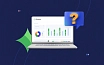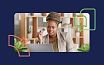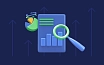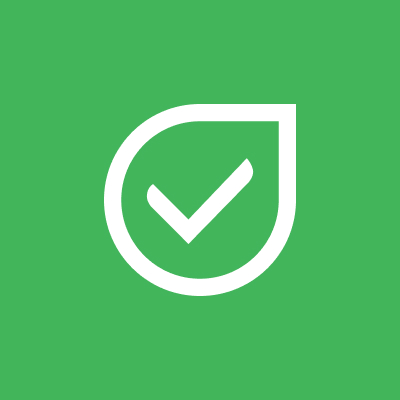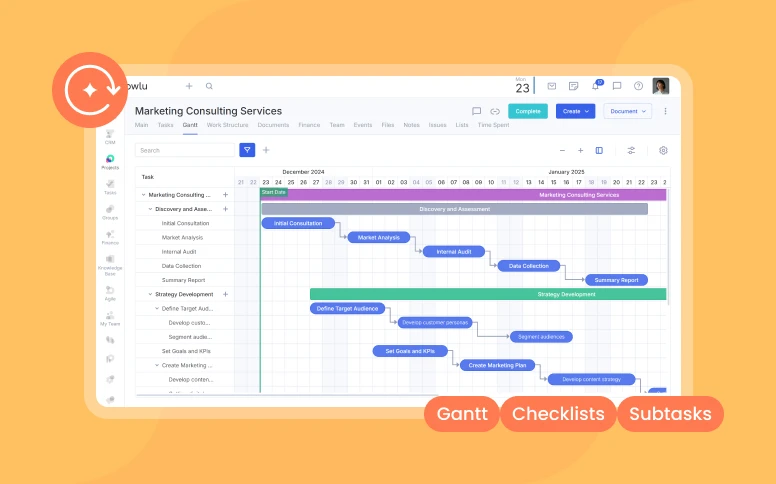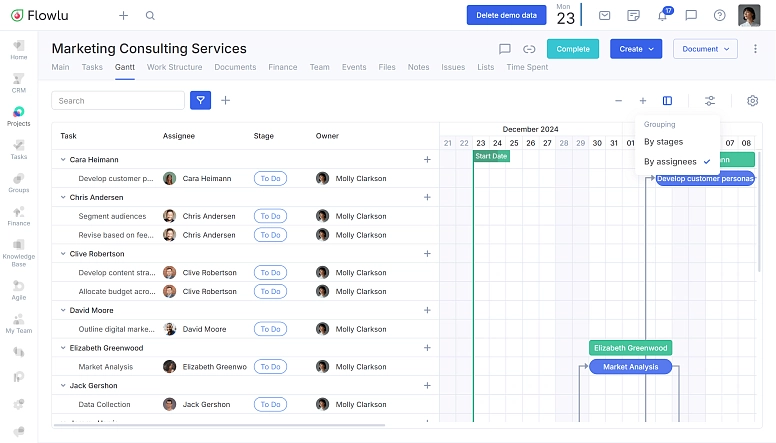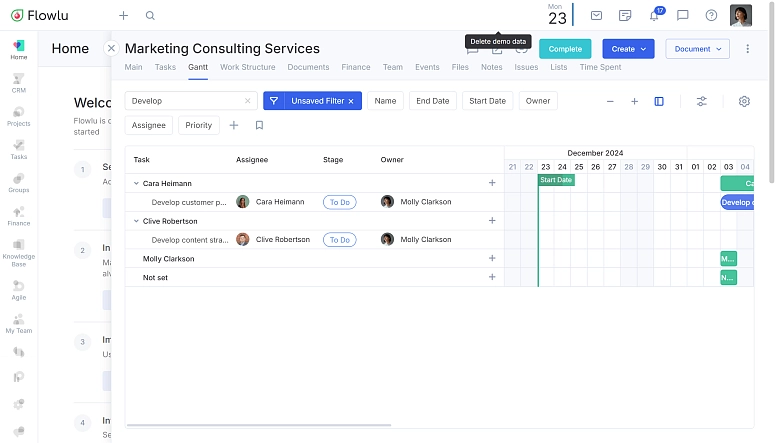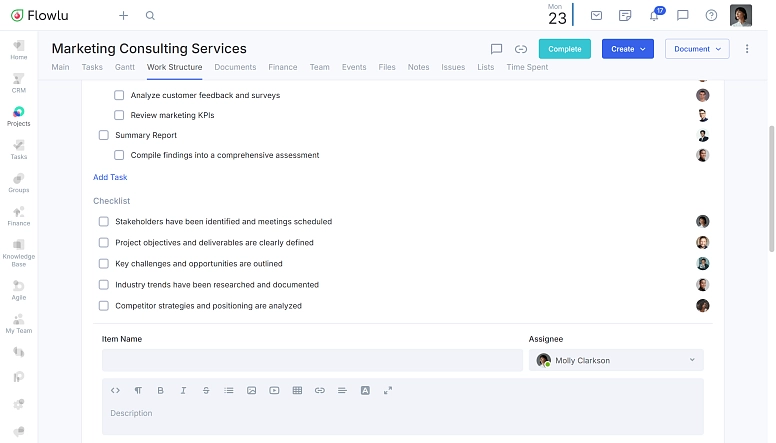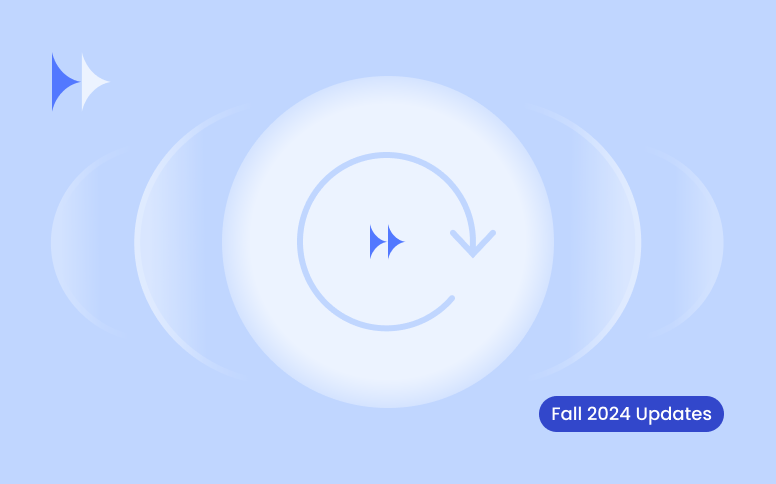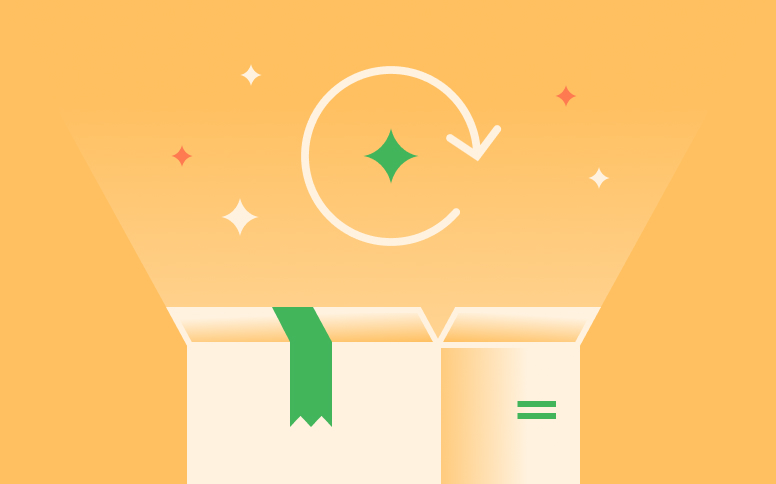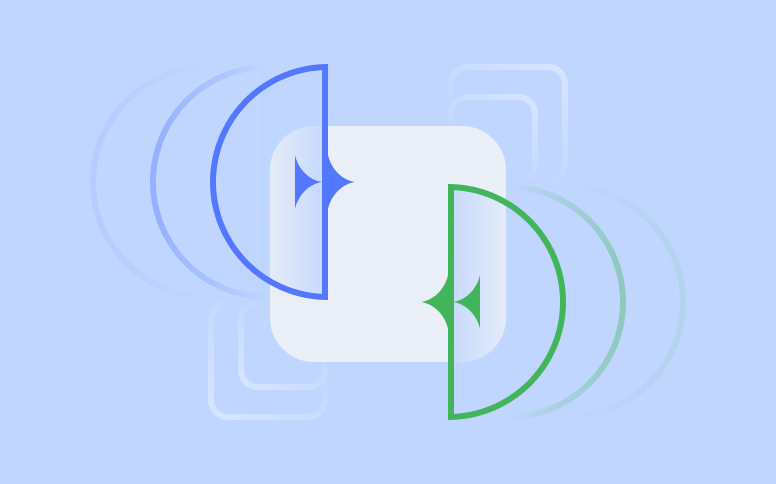December Updates: Gantt Chart, Subtasks, and Milestones
Managing projects can be tricky. You need to keep an eye on deadlines, make sure resources are in the right place, and see the big picture at all times. That’s why we’ve made some updates to the Gantt chart—a tool that’s already essential for managing projects—to make it even more helpful and easier to use.
Here’s what’s new:
A Smoother Gantt Chart User Interface
Customize Your Sidebar
You can now decide which columns you want to see and adjust their width to match your workflow. The available columns include:
- Task
- Stage
- Assignee
- Owner
- Start Date
- End Date
- Completed Date
- Last Updated
Don’t need the table? You can hide it completely.
Group Tasks Your Way
You can now group tasks on the Gantt chart by:
- Assignee
- Stage
This makes it easier to organize tasks based on what matters most to you.
Smarter Task Management
Three Levels of Tasks
You can now break tasks down into:
- Tasks
- Subtasks
- Sub-subtasks
This means you can plan in more detail and create more complex project structures.
More Options for Gantt Chart
- Make subtasks with a drag: Drag one task onto another, and it becomes a subtask.
- Assign tasks easily: Drag tasks to team members to assign them. It’s a straightforward way to divide the workload. (Works when tasks are grouped by assignee.)
- Create tasks directly for someone: Click the “+” next to a team member’s name, and the task will be assigned to them automatically.
- Move tasks between stages: Drag a task to a different stage to update its progress. (Works when tasks are grouped by stages.)
Better Search and Filters
Search Tasks Instantly
Type a task’s name in the search bar to find it right away on the Gantt chart.
Filter What You See
Use filters to narrow down tasks based on tags, status, owner, or other criteria. This makes it easier to focus on what’s important.
See All Projects in One Gantt Chart
Managing tasks within a project is important, but so is seeing how different projects overlap. With the new Gantt chart view, you can look at all your projects together. You can group them by:
- Project Manager: See how workloads are spread across managers.
- Portfolio: Organize projects by portfolio, like by client or department.
- Project Workflow: Track similar projects side by side.
This gives you a clearer picture of your team’s schedule and priorities.
Milestones, Done Right
We’ve taken a closer look at how people use milestones and realized they usually serve one of two purposes:
- A checklist for a project stage.
- A way to break a stage into smaller steps.
The problem? When milestones were used as sub-steps, they didn’t show up on the Gantt chart, which made things awkward to track.
Originally, milestones were meant to be a bigger task—something that gets marked as done only when all its smaller tasks are completed.
So, we made some changes:
- Now, milestones are stage checklists. They’re there to help you track progress in a straightforward way.
- You can still break tasks down into more levels, and now everything, including sub-tasks, shows up on the Gantt chart. Planning just got a lot easier.
We hope these updates make your project management smoother and more straightforward. Let us know what you think!
You can now select which columns to display in the sidebar, such as Task, Assignee, or Stage, and adjust their widths. If you prefer a cleaner view, you can hide the sidebar entirely.
Yes! You can group tasks by Assignee or Stage to better manage your projects. This flexibility allows you to focus on what’s most relevant to your workflow.