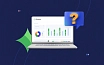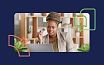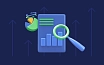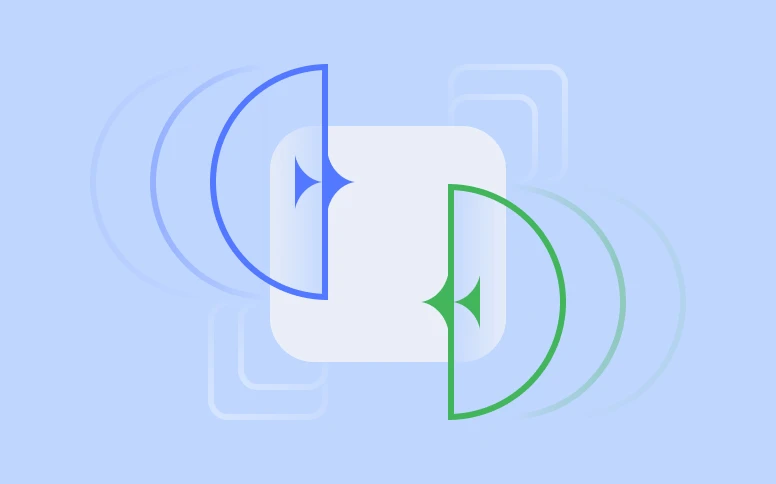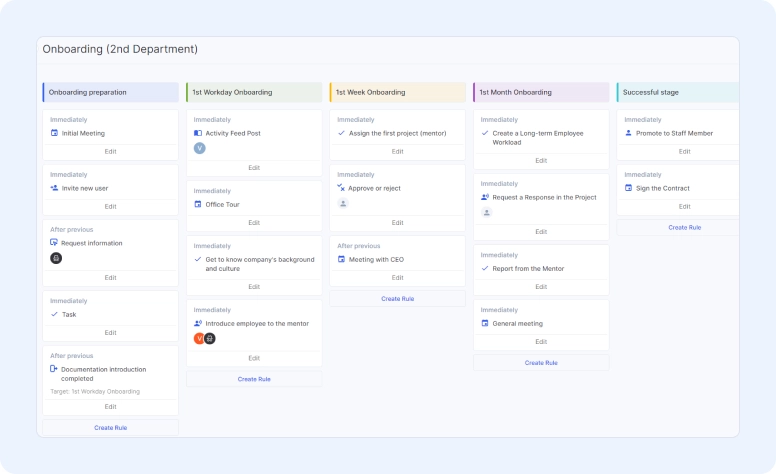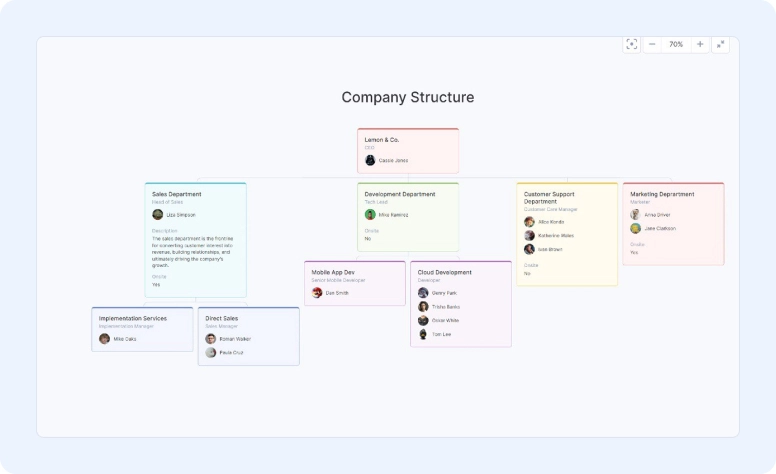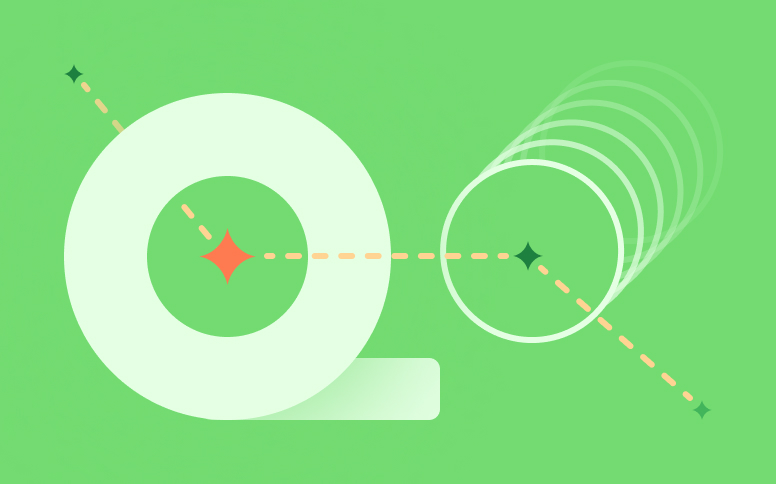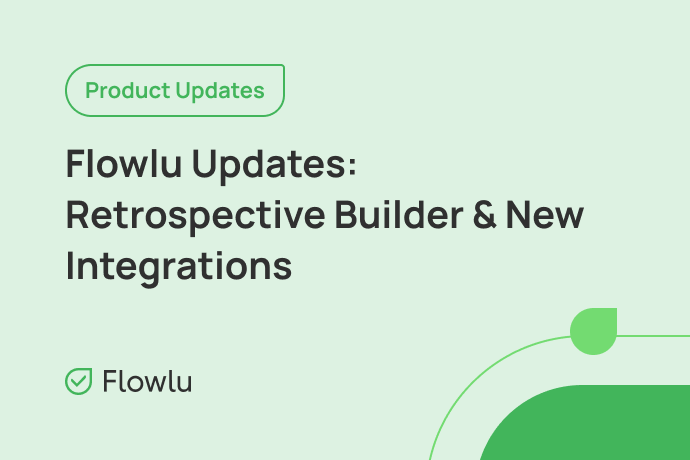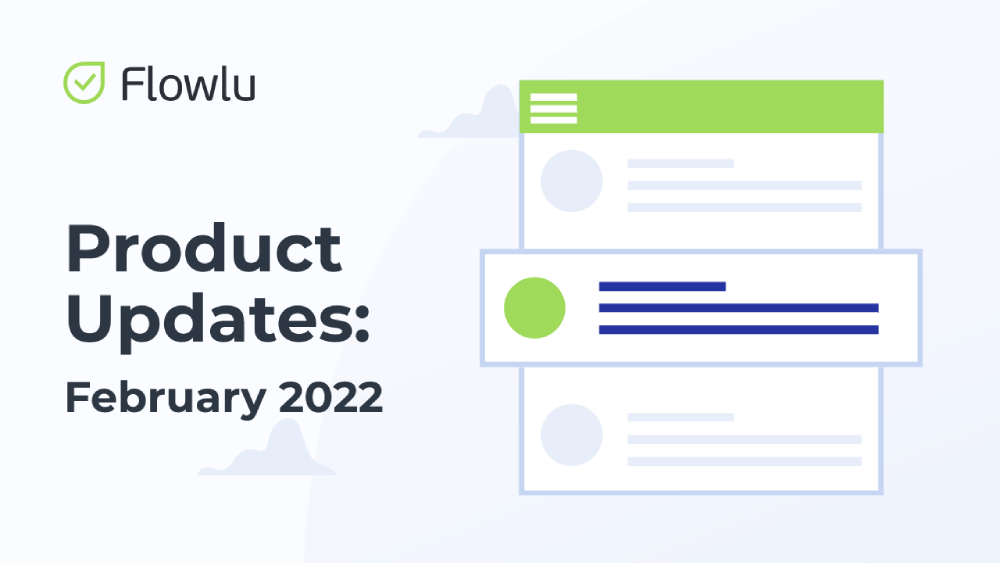Meet Business Processes & Organizational Structure
Summer starts, and the new chapter of your business management journey in Flowlu starts! Two features from the Coming-Soon section are coming to your account-Business Processes and Company Structure. What’s more, we decided to make it free for everyone for the next two months, so even users with the Free subscription plan can test them before buying.
Let’s take a closer look at all the new features:
Business Processes
Each business owner dreams of processes that run easily and automatically. We made it possible with the Business Processes module.
But what are business processes? Basically, it’s a sequence of actions. They’re repeatable and transparent. For example, we can count the following processes as so:
- onboarding
- invoice approval
- project approval
- cost estimating
- dismissal
- & more
Business Processes benefits
Business processes are quite beneficial because they help drive your business to its goal and reduce costs at the same time. How, you may wonder?
First of all, business processes are presented in a visual way, so all your administrative to-dos are transparent. The next beneficial point is automation. In our new module, you can automate each stage and action of your business processes. What’s more, stages are custom as well, so you can build your own processes from scratch.
Business processes work the same as automations, for example, in the CRM or Task module. But to make it cover all business needs, we’re also added some new actions, such as:
- approve or reject
- request information
- read the information
Organizational Structure
Do you ever feel like your team is working in silos? Or maybe it's tough to keep track of who reports to whom in your organization. Flowlu's new Organizational Structure feature is here to help!
This powerful new tool allows you to easily visualize and manage your company's hierarchy. You can create a clear and concise organizational chart that shows how different teams and departments are interconnected. This can be helpful for onboarding new employees, clarifying reporting structures, and ensuring everyone is on the same page.
Here are just a few of the benefits of using Flowlu's Organizational Structure feature:
- Improved visibility into your company's hierarchy
- Streamlined onboarding process for new employees
- Clearer reporting structures
- Enhanced communication and collaboration across teams
Flowlu's Organizational Structure feature is a valuable tool for any organization that wants to improve team management and break down silos.
But we also have one amazing surprise for you: Business Processes and Organizational Structure are available for all subscription plans, including the Free plan for 2 months, so you can explore new features to their fullest and uncover all benefits of powerful business automations.
Time Tracking & Billing Improvements
Employee’s Rates in Tasks
First of all, we added “Create an expense based on tasks”. This option allows setting the task’s rate for the employee. Previously, you could only set the cost for a client and issue invoices based on this parameter.
In tasks, expenses will be displayed as the “employee’s rate”, while old costs will be displayed as the client’s rate.
Planned expenses for Billed Tasks
With the latest updates, our developers implemented the possibility to add planned expenses and revenues based on billed tasks.
To turn on the option to set planned expenses or revenues for the tasks, head to the Project module settings and set the required options.
Tax Creation
Now, you can create additional taxes. To do that, you need to click the three-dot button on the time tracker’s page. Then, find the “Tax Rate” tab. If the tax rate is set and the “Calculate taxes on time spent” option is on in the time tracker settings, you’ll be able to automatically plan tax expenses for each planned expense. Each tax record is separate for each employee.
For the best usability, we’ve also added grouping “by employees”.
When creating a tax, you specify the rate as a percentage, the type of charge, and the relationship with another tax. There are two types of accruals:
- charge on top;
- charge on the entire amount (the amount multiplied by the bet/100).
It is possible to specify the associated tax. In this case, the tax will be calculated after the specified associated tax is applied to the amount. Also, you can specify the associated tax. In this case, the tax will be calculated after the specified associated tax is applied to the total amount.
Employee’s Individual Rates
You can now create an individual rate for each employee or for the whole group: hour rate can be set for a client and for an employee. If the individual rate is set for a whole project, you won’t be able to change it. However, you’ll be able to change the rate of the task.
New Billing Type
We added a new type of billing—fixed rates.
With the rate set as fixed, the billable time won’t affect the total of the task. If the time tracked is off for tasks, you can create tasks with a fixed rate by default. This option will also be available if the time tracker is installed, but the “Create expenses” and “Create an invoice based on time tracker records” options are disabled.
Billing for Tasks in Progress
Recently, you could issue invoices based on finished tasks only. From now on, it’s possible to issue invoices for tasks in progress as well. You can enable this option in the time tracker settings or at the project’s level.
Concurrent accounting of different types of billing in tasks
Formerly, a project could only have one type of billing time (planned, actual, or fixed). Now the type can be set for a specific task.
The recalculation of planned money and task billing now take into account different types of time. For example, if a task had actual time taken into account and 5 hours were scheduled, and then the time type was changed to fixed, then the planned money will be recalculated at a fixed rate. When changing the time type back to the actual, recalculation will occur by hour.
New logic for invoice items
Now you can select one of three types for the invoice item:
- billable task
- products
- planned receipt
Paid tasks and planned revenues can be selected only if the link to the project is specified. Previously, it was possible to globally select the connection with the planned receipt in the invoice now, in the invoice, there is only a selection for projects, and all connections are set via the invoice item.
Therefore, you can now invoice tasks not only for a project, but also when creating a regular invoice. To do this, you need to select the “Paid task” type in the item and select the desired task. An advanced search by task is also available (similar to products)
When you save the invoice, it will be linked to the corresponding links (items by plan will be linked to the plan, items by task will be linked to the plan by task, but only if it exists). Items with a connection to products or to items that are not tied to anything (if, for example, you chose planned receipts and entered a random word instead of a planned receipt) will collapse, and their amount will link the planned receipt to the account type.